Building highly secure web and desktop apps is easy with Java. Therefore, many developers prefer to use Java IDEs to write Java programs. An IDE means an Integrated Development Environment. Its responsibility is to aid developers with the necessary functionalities for the development project.
And the Java IDE can help write more efficient Java code. During the code writing, Java IDEs can speed up the process with smart code completion, as well as validate errors. They also offer text highlighting features, a debugger, code snippets, a source code editor, automation tools, and more.
Armed with such amazing features, the top rated Java development agencies around the world are seen leveraging IDEs to make app development fast and easy. But the real confusion lies in picking the right IDE. Because a wide range of Java IDEs are available in the market. This article lists the top 10 Java IDEs and editors that can be helpful in 2023.
Top 10 Java IDE
1. IntelliJ IDEA

JetBrains created IntelliJ IDEA for Java application development. This IDE is available for free as a community edition licensed from Apache 2 and a paid commercial version. Both versions are used for commercial app development anyway.
IntelliJ IDEA consists of code completion, analysis, and refactoring tools. In addition, it also offers mission-critical tools such as version control systems and can support a variety of frameworks and languages. What’s more interesting is, IDE can follow the developer’s context and automatically bring the corresponding tool.
Features:
- Smart code completion
- Data flow analysis
- Language Injection
- Reliable code refactoring
- Pre-built tools like version control system, GIT, Database SQL, Decompiler, and more.
Pros:
- Cross-platform
- On-premise deployment
- Validate errors before compiling
- Good at finding repetitive code blocks
- Easily customizable
- Various theme options and a good interface
Cons:
- Steep learning curve
- Poor documentation
- Enterprise edition is costly
- If your app is huge, it may crash often
Price:
- Community Edition: Free (open source)
- Ultimate Edition
- US $499.00 /user 1st year
- US $399.00/2nd year
- US $299.00/3rd year onwards
2. Eclipse IDE

Eclipse is a robust, feature-rich, and open-source Java IDE. It consists of an extensible plugin system and a base workspace that is used to customize the environment. Being based on the core foundation of Java, this IDE is highly flexible and compatible with other programming languages like C#, Python, C++, Perl, Groovy, and more. Many developers prefer this Java IDE to create robust apps and custom solutions.
Features:
- Cross-platform
- Editing, browsing, refactoring, and debugging
- Extensible tools support
- Debugging is supported both locally and remotely
- Extensive documentation
- Good workspace
- On-premise deployment
- Strong recommendation and debugging feature for errors
- Integration with Apache Maven server and Git version control
- It is a standard widget tool with Gradle support
Pros:
- Built-in debuggers and strong code recommendations
- Allows users to create different applications such as web and standalone apps on the same platform
- Eclipse has a good integration facility to build tools like ANT and Maven
Cons:
- Without proper guidelines and documentation, the initial setup can be chaotic
- Eclipse comes with a lot of validation for JSP and HTML files
Price:
- Open-source
3. NetBeans
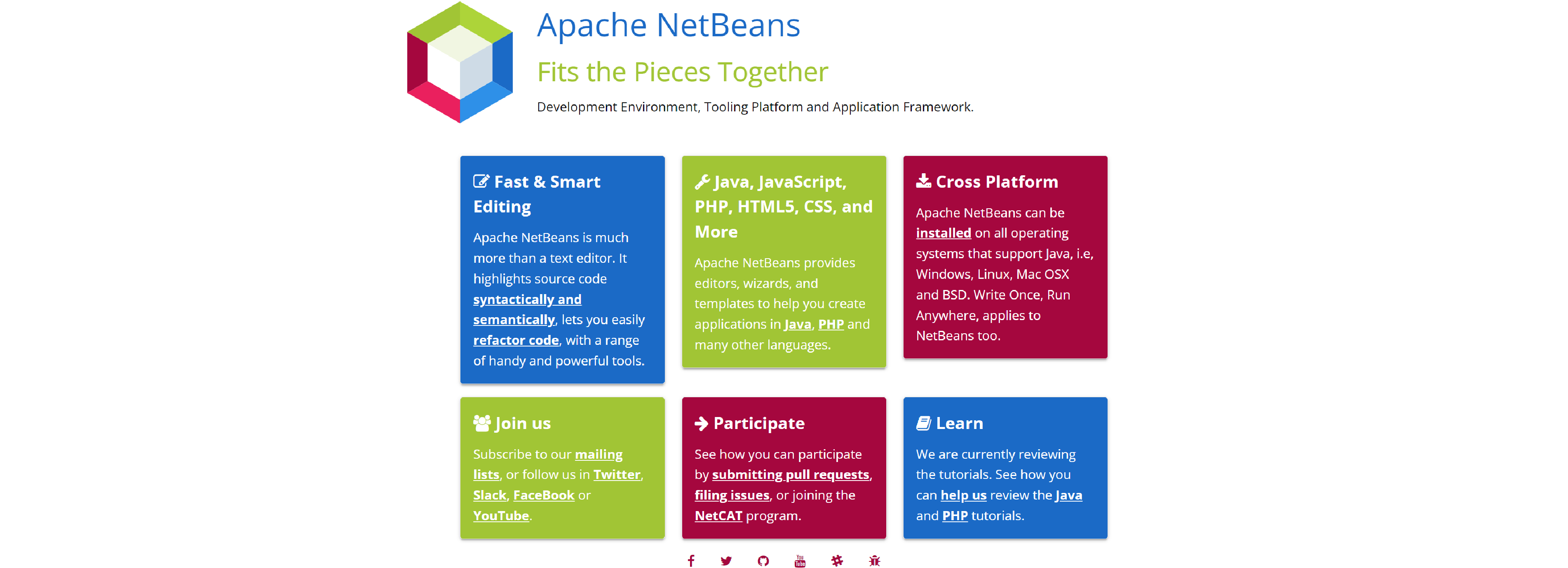
Apache Software Foundation has created and is governing the NetBeans which is an open-source Java IDE. Java developers can utilize it for web, mobile, and desktop applications. NetBeans enables Java app development through modules.
The good architecture and brilliant built-in tools of this IDE never fail to add value to the software development process right from the requirements to the deployment stage. NetBeans has the support of a large and active community of developers worldwide. The reason behind this shall be named as its capability of offering quick and smooth code editing. Its different modules can also execute various types of functions.
Features:
- Language aware editor
- Refactoring tools
- A special design tool for Swing GUIs, previously known as “Project Matisse.”
- In-built support for Maven and Ant
- Plugin for Gradle
- Cross-platform and multi-language support
- Simple and easy project management feature
- Static analysis tool and code converters
- Side-by-side code comparison feature
Pros:
- Developers can deploy the Java code from their environment if they are using NetBeans
- NetBeans allows users to define and format the rules for all languages
- Its large and active community regularly keeps creating and adding this IDE with new plugins
Cons:
- This is a huge IDE so sometimes it gets slow. You can use its lighter version to avoid this issue
- Plugins for Android and iOS development from NetBeans need to be improved
Price:
- Free
4. JDeveloper

JDeveloper is an open-source Java IDE from Oracle Corporation. It covers full cycle development from design through coding, optimization, and profiling to deploying. Apart from Java, JDeveloper also offers features for development in HTML, PHP, BPEL, XML, JavaScript, SQL, and PL/SQL.
Increasing productivity becomes easy for developers while using this tool as it comes with an in-built multi-layer framework and less coding is required to work. It also offers drag-and-drop editors as well as visual and declarative editors. JDeverloper is designed specifically to render end-to-end implementation for Oracle platforms and apps.
Features:
- Free Application
- Comprehensive Tool
- Full Lifecycle Management
- Visual & Declarative Editors
- Drag-and-Drop Editor
- Supports Java SE, Java EE, and complete database environments for app development
- Has the latest visual HTML 5 editor on the UI side
Pros:
- JDeveloper has a strong integration mechanism with software versioning components and agile apps
- Has good customer support worldwide
- JDeveloper has a good connection with the database which allows the execution of SQL queries
Cons:
- The learning curve is steep
- Very slow when a business process is implemented
Price:
- Free, Open Source
5. DrJava

Now the users can write the Java program with DrJava, an open-source IDE, under the BSD license. Initially, this IDE was designed especially for trainers and students to give them an attractive interface that allows them to evaluate their Java code.
DrJava provides testing support with Junit and comes with inbuilt debuggers. Interestingly, DrJava is still a work in progress as the students at Rice University, Texas have developed and are still maintaining it. The reason behind the consistent appearance of DrJava on various platforms is that its interface is created using the Swing toolkit, a product of Sun Microsystems.
Features:
- Lightweight
- JavaDoc feature helps with generating documentation
- Debugging as per requirements
- App testing with JUnit
- A unique feature called read-eval-print loop (REPL) for the evaluation of Java statements and expressions
- Interaction panel for recording and recollecting comments
- Interactive user interface
- A feature for bringing current interactions to definition command copies so that the test cases can be made reusable by moving them to JUnit
Pros:
- DrJava is lightweight which means the execution process will be faster
- No initial setup is required
- Each class can be executed independently with the help of its interjection feature. It’s also helpful with testing and troubleshooting
Cons:
- This IDE is very basic and consists of very minimal features
- DrJava is not good for the development of big and real-time apps
Price:
- Free
6. BlueJ
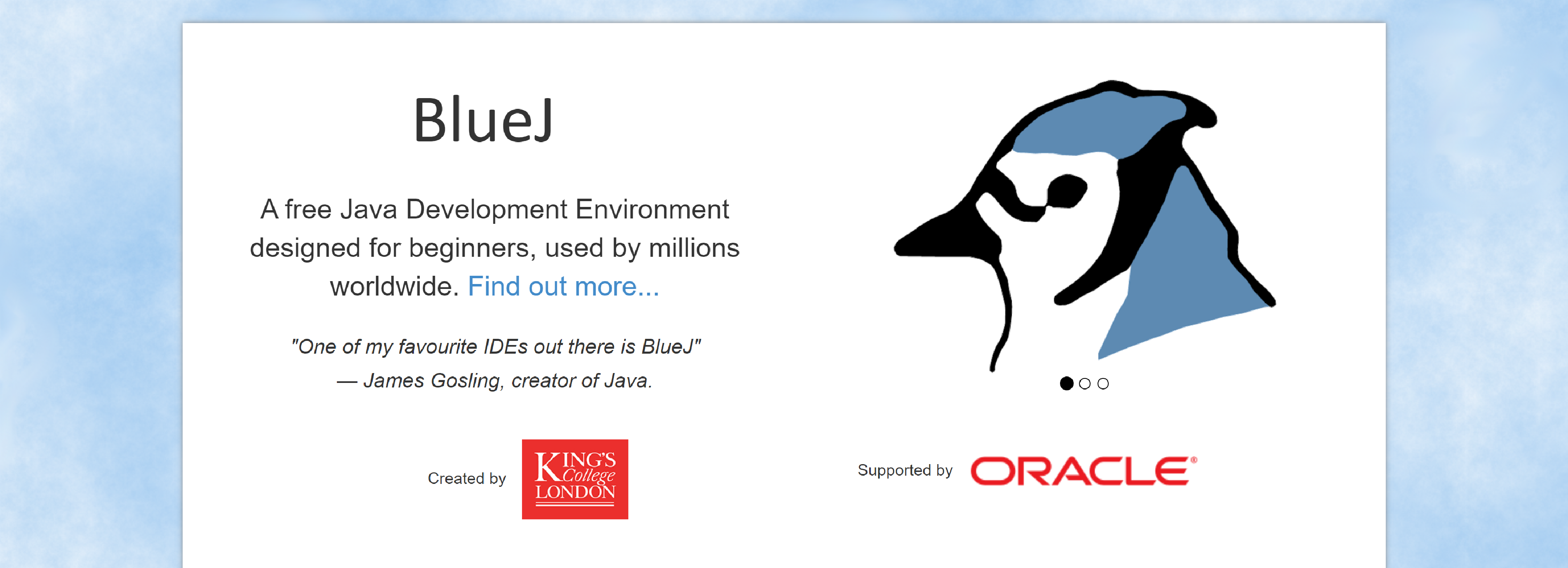
For those who are beginners in the realm of programming, BlueJ is a perfect Java IDE to begin with because it was developed specifically for educational purposes. It is now used in many small-scale industries and runs with the help of JDK.
BlueJ comes with a good user interface and its tools can help developers build a fast Java application. Users can also use it to learn, train and master the art of Java development. This IDE allows users to build and test the objects. Despite being a basic Java IDE, BlueJ is not only portable but can support many operating systems.
Features:
- Simple
- Interactive
- Portable
- Innovative
Pros:
- Easy to learn
- Ideal for beginners
- Finding the classes for users is easy
- Java expression can be invoked directly without compiling the code
Cons:
- Lacks many features that would be required for the development of a robust app
- Keeps crashing
- Not good for big projects
Price:
- Free, Open Source
7. jCreator

Xinox software created a Java IDE named JCreator. It has an interface that is similar to Visual Studio by Microsoft. Xinox Software has also claimed that JCreator is relatively faster than its competing Java IDEs because it is entirely programmed in C++.
This is a development tool for developers who love to code. That similar interface gives you a feel of MS Visual Studio. It’s robust, reliable, and also capable of managing different JDK profiles for different projects.
JCreator comes with API guidelines that can help developers make custom connections anytime. This Java IDE is user-friendly and perfectly suitable for beginners to use.
Features:
- Offers functionalities like code completion, syntax highlighting, project templates, wizards, project management, debugger, and more
- Direct compilation without wasting time in finding the main document
Pros:
- Auto-indent code
- Faster and more efficient
- Good working mechanism for word wrap, spell check, and code completion
- Easy navigation
- Robust user interface
- Building and executing projects with JCreator saves a lot of time
Cons:
- Only supports the Windows operating system
- The plugin architecture is poor
Price:
- USD $ 35 to USD $ 725 per annum. (30-day trial period)
8. Android Studio
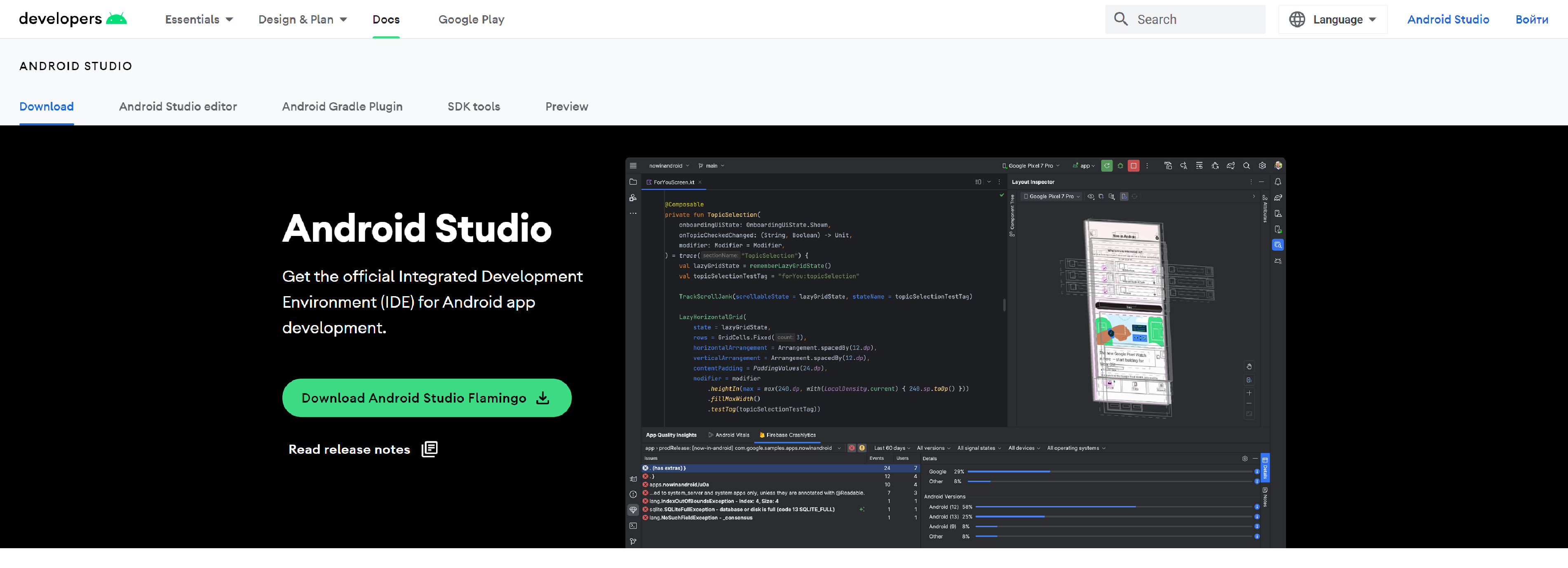
Google’s Android Studio is a Java IDE for the Android operating system. It was built upon the IntelliJ IDEA software by JetBrains, but specifically for Android app development. However, this IDE is also available for Linux, MacOS, and Windows operating systems as well.
Attached with the brand name of Google, gives this IDE a reputation of being reliable and of top-notch quality. It comes with various tools that speed up your Android development process.
Features:
- Visual layout editor
- Fast emulator
- Intelligent code editor
- Flexible build system
- Real-time profilers
- APK analyzer
Pros:
- The build system of Android Studio is flexible, which allows the user to customize it as per their requirements
- It can detect the performance bottleneck and improve the results
- Strong code editor offers code completion for C++, Java, Kotlin, and more programming languages
Cons:
- Android Studio is costly because it needs high memory
- The IDE is filled with errors which makes it hard to resolve render problems, reinstall the repository, layout, etc.
Price:
- Freeware, +Source Code
9. Greenfoot
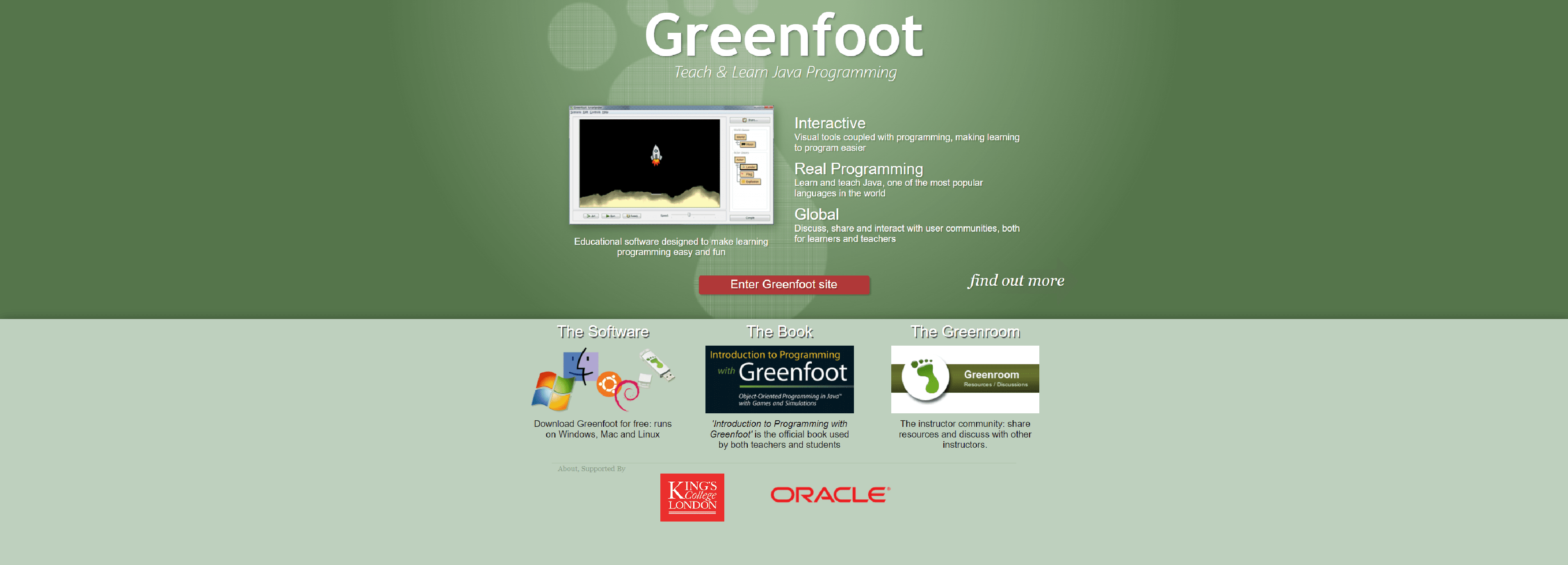
Green foot is another educational Java IDE on our list which was designed to make the complicated task of learning a programming language fun and easy. Trainers can use it to interact with learners worldwide to discuss real-time programming.
Being an interactive visual tool, this IDE attracts a lot of students and teachers. And with hundreds of students and teachers gathering on a single platform, sharing and discussing their issues and ideas, Greenfoot has kind of become a treasure trove for ideas.
This Java IDE is particularly very good at building two-dimensional software such as simulations and interactive games.
Features:
- Online tutorials
- Supports syntax highlighting, code completion, project management, and more.
Pros:
- It’s free to use
- Developing two-dimensional apps is easy with Greenfoot
- Easy learning curve
- Have a decent online support community
Cons:
- It lacks features used for creating big apps
- Its UI is old-fashioned
Price:
- Open Source
10. JGrasp
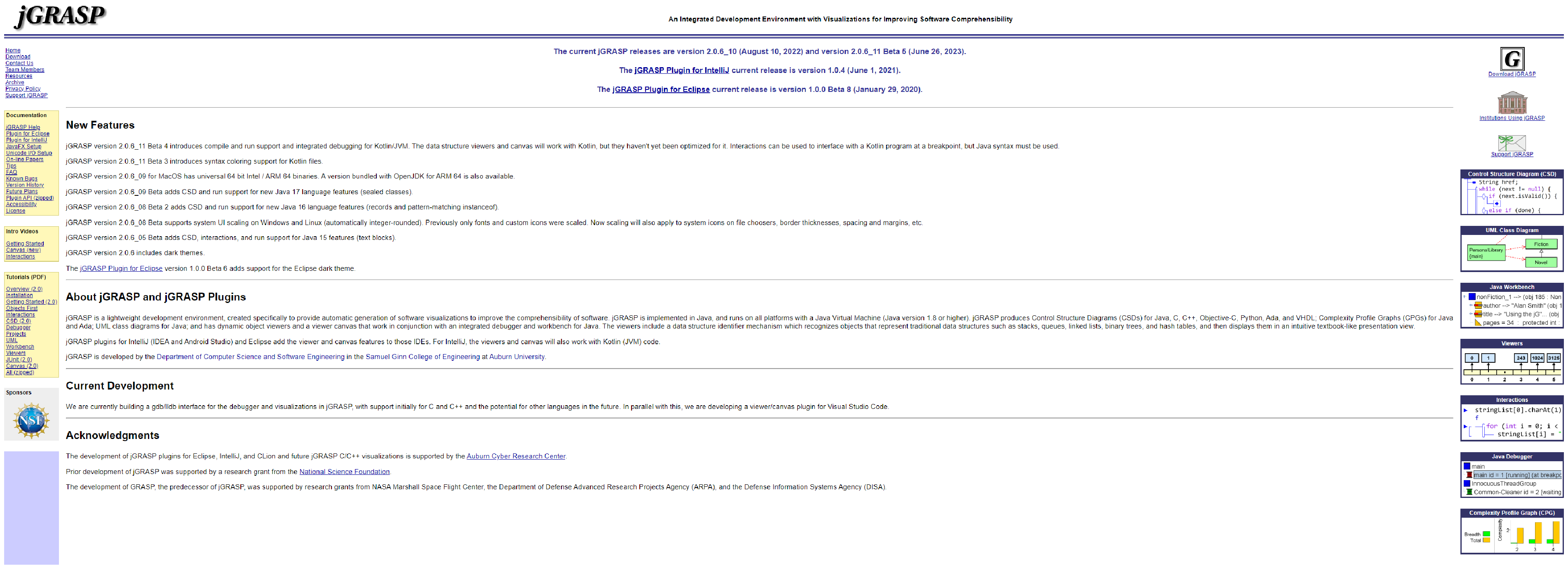
JGrasp is a lightweight and simple Java IDE. It has a knack for visualization that can improve the comprehensibility of your software. It can also automatically generate software visualizations. Being a Java-based IDE, it is not only platform independent but can also run on all platforms that consist of Java Virtual Machine.
Developers use it to render control structures to various programming languages such as C, C++, Java, Python, etc. JGrasp also comes with a mechanism that can recognize stacks, queues, trees, and tables for presentations.
Features:
- It’s a multi-layer IDE
- Strong visualization mechanism
- UML class diagram for understanding dependencies among classes
- Offers dynamic views for primitives and objects
- String debugger
Pros:
- Software visualization is generated automatically
- It comes with plugins for DCD, Find bugs, Check style, and more.
- Complete documentation
- Easy learning curve
- Robust integration makes immediate addition and execution of code
Cons:
- Bad UI
- Don’t consist of any type of navigation mechanism
- Execution is slow if the app is big
Price:
- Licensed
Conclusion
This post has listed some top and widely used Java IDEs from the market. Selecting tools for development might be a challenging task, but when you are clear about what features it has to offer, and what are its strengths and weaknesses, the road to decision-making becomes quite easier from there.
And that’s what this article was for. It discussed the features, pros, and cons of the top Java IDEs in the world. The best thing is, most of them are free to use and if advanced features and functionalities are required, developers can opt for premium IDEs if their budget permits it. All in all, the best tool from a developer’s perspective is the one that can help meet all the project requirements.