Windows is by far the most commonly used operating system for desktop systems worldwide. The focus on ease of use and accessibility has made it a method of choice for workstations and home computers for more than a decade.
However, there are still areas where Windows-based workstations could use some improvements. One example is data backup and recovery, as the native functionality is fairly basic.
Let’s start with the obvious question of why one might want to backup their Windows workstation. In its early days, the family of Windows operating systems had a reputation of being notoriously unreliable. Getting a critical error in the middle of work and having the entire drive corrupted was not unheard of. Fortunately, this is not the case today – modern Windows workstations offer far more stability and reliability. So, is there still a need for backup? There is – for a few reasons.
First, system failure is not the only threat to the integrity of your data. Faulty hardware or an unfortunately timed outage can be as destructive for important files as a malfunctioning operating system. Second, no matter how reliable your workstation is, there’s always a chance of deleting an important file accidentally. Finally, there’s a risk of losing data due to a ransomware incident or other malicious activity. In other words, as long as you have valuable data on your workstation, a backup solution is essential.
To properly choose a backup software, you need to decide which data protection features are necessary. At the heart of them, all backup solutions work the same way: they make a copy of all the data on your machine and send it to storage media like an external hard drive or a USB drive. This data can then be used to recover the workstation if anything happens to it. However, modern backup software offers a variety of options to improve this process and adds numerous enhancements that use the potential of backups in other creative ways. Below is a list of features you should take into consideration when choosing a backup solution.
Incremental backup. The only way to keep backed up data up-to-date is to update it regularly, that is, to create backups as often as possible. At the same time, making a copy of an entire machine is a time-consuming and resource-heavy process. One way to address this limitation is to focus on the new data instead of backing up the same files over and over again. Incremental backup is a feature that does just that. After the first full backup, the solution tracks the changes made to the file system. This allows copying only the new information in all future backups, which reduces the load on the system and speeds the backup process without losing any data.
Configurable backup destination. Choosing the right place for storing your backups is an important aspect of ensuring its safety. Conventional wisdom holds that you should not keep the backups on the source workstation. However, a closer look at the matter reveals much more nuance. For instance, it might be beneficial to store mission-critical data on detached storage for extra safety. At the same time, you’d want to have a recent backup nearby for a swift recovery or to quickly locate and grab a specific file (more on that later). It might also be feasible to use slower media for long-term storage of multiple recovery points or send backups to the cloud for extra convenience. Advanced backup software can make this process much easier with configurable backup destinations and automation capabilities.
Ransomware recovery. Malicious software has become more destructive and difficult to defend from, making the ability to recover data an essential part of data protection. Many backup solutions have added measures purposely built to counteract malware or mitigate the disruption it causes. These measures range from integration with web-based services and specialized hardware support to security features that make locally stored backups immutable. Having anti-ransomware tools at the ready is an important aspect of the data protection strategy and a prerequisite for uninterrupted workflow.
Granular recovery. When you hear about workstation backup, the first thing that probably comes to mind is a full backup used to restore the failed system. However, backups can also come in handy for restoring a specific file or object. If you have created multiple recovery points, you can choose between different versions of the file from specific points in time. The process is nearly instant as it does not require full recovery. If that sounds like something you expect to do often, check whether the backup solution of your choice supports granular recovery.
For those seeking a more versatile and efficient data protection solution for their Windows workstation, here is a list of the best solutions for reliable data backup and recovery.
MANAGEENGINE
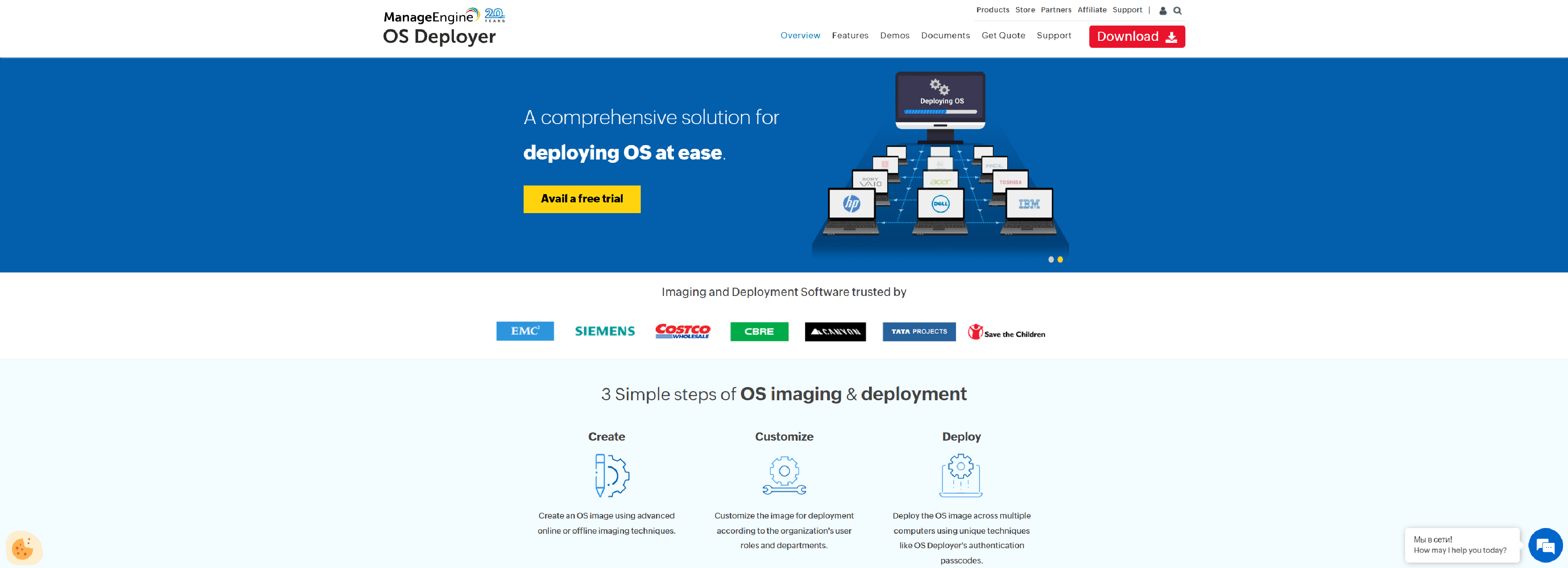
ManageEngine OS Deployer is a comprehensive disk imaging and backup solution that enables you to instantly image and deploy operating systems anywhere across the globe. Using advanced online and offline imaging techniques, you can even image live machines functioning on the network.
You can now image your target computers without affecting the productivity of the end user. The next step is to customize your images according to your organizational needs. This customization involves the deployment and post-deployment settings to be configured on the target computers.
Finally, deploy the image across multiple computers using unique authentication passcodes or MAC addresses. You can deploy images to users connected to your corporate network, users working from home outside the network, and users working from remote offices. We also allow deploying images to any computer independent of its vendor make or model.
While imaging computers, you can backup user profiles of those computers which can be deployed along with OS images. Also, you can automatically collect the drivers present on the computer while imaging and distribute those drivers to the target machines while deployment. In addition to these drivers, you can also manually download, extract and deploy vendor drivers if necessary.
- Image live machines
- Migrate user profile data
- Hardware independant deployment
- Customize deployment
- Deploy OSs anywhere
- Automated driver management
NAKIVO
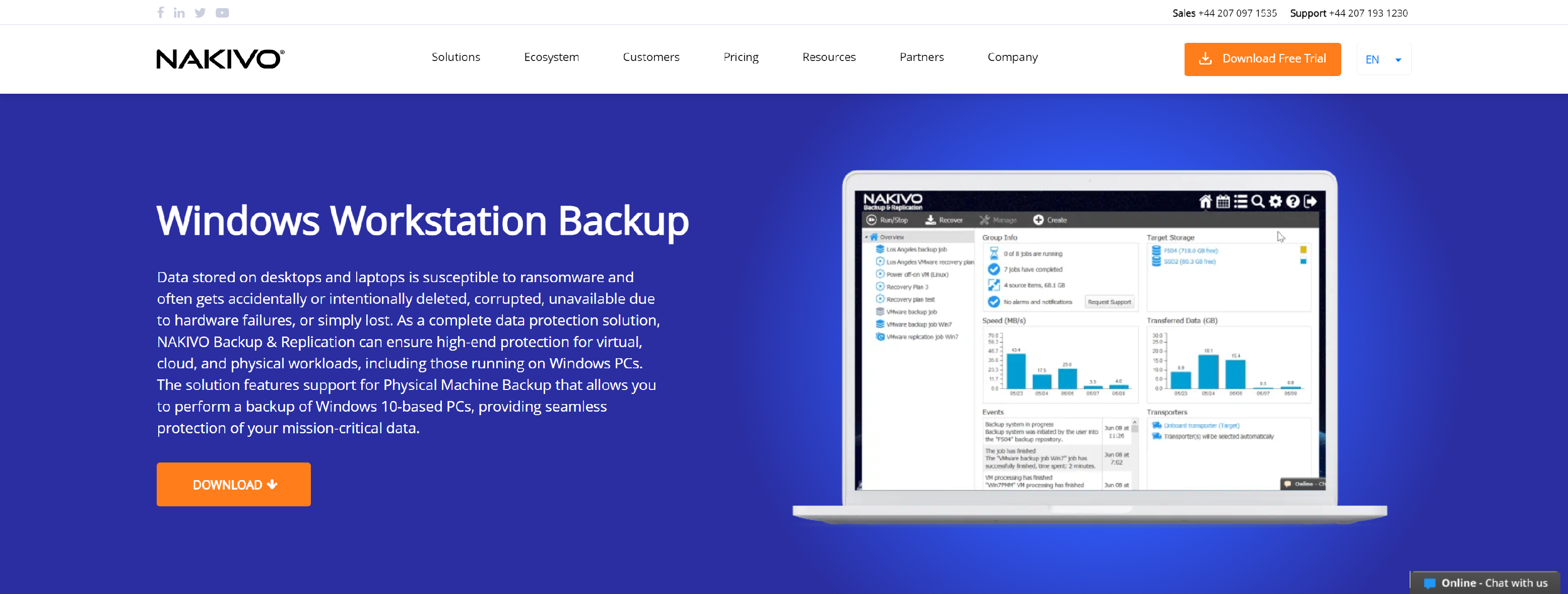
NAKIVO Backup & Replication is a state-of-the-art backup solution that provides robust data protection for Windows workstations. The solution runs incremental, app-aware backups and instant recoveries to ensure continuous data protection for Windows users.
- Provide seamless backup protection for Windows 10-based PCs
- Store your backups locally, on tape and in public clouds (Amazon S3, Wasabi, Azure)
- Create ransomware-resilient backups
- Instantly recover individual files and application objects
- Recover Windows desktops and laptops as VMware and Hyper-V VMs to ensure instant recovery in case of a disaster or system failure
- Keep an extra backup copy to enable recovery if other backups become corrupted
- Reduce backup size for more efficient storage space utilization
- Decrease network load by controlling the bandwidth consumption
- Minimize the possibility of backup overlaps by using Calendar
- Dashboard to schedule and run the backup jobs
- Protect your data against cybercriminals by using the 256-bit encryption
ACRONIS
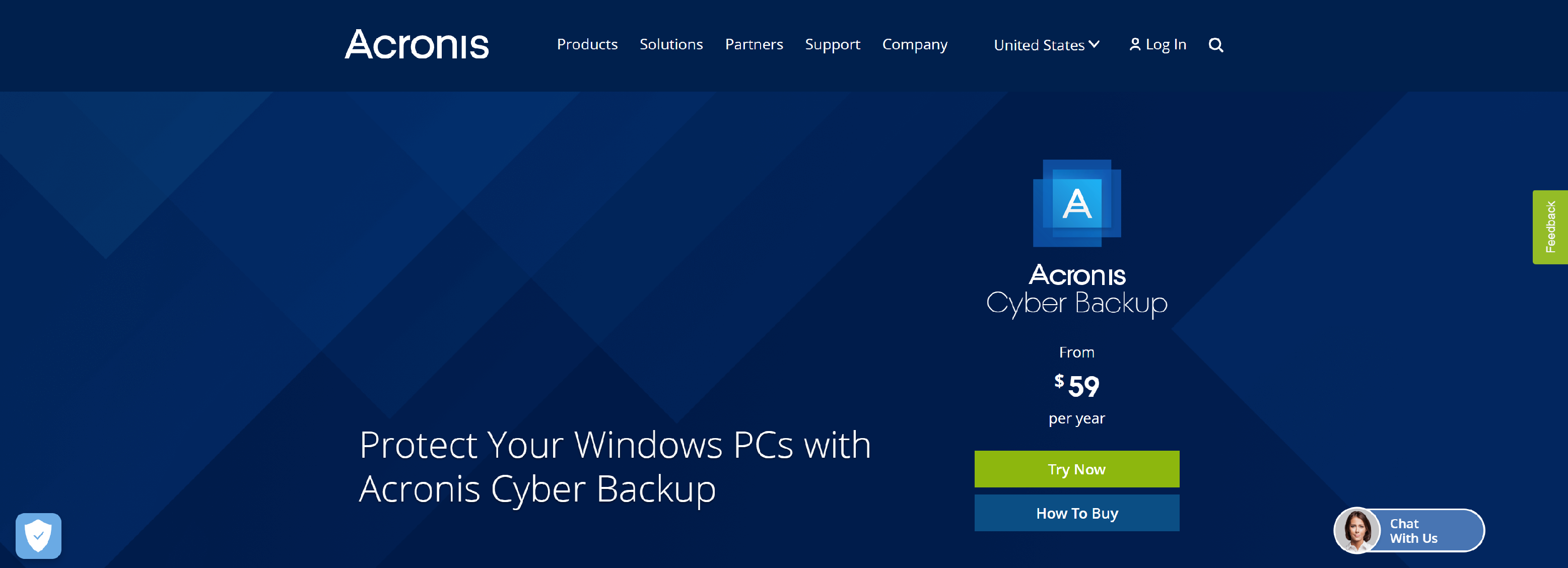
Complete Protection for your Windows PCs. 15-second RTOs, 3 clicks to install the touch-friendly, web-based centralized management console, Full Availability, No Downtime, 2X faster than the closest competitor.
- Equip your workforce with powerful data protection
- Minimize user downtime to maintain business continuity
- Upgrade Windows with confidence and compliance
N-ABLE
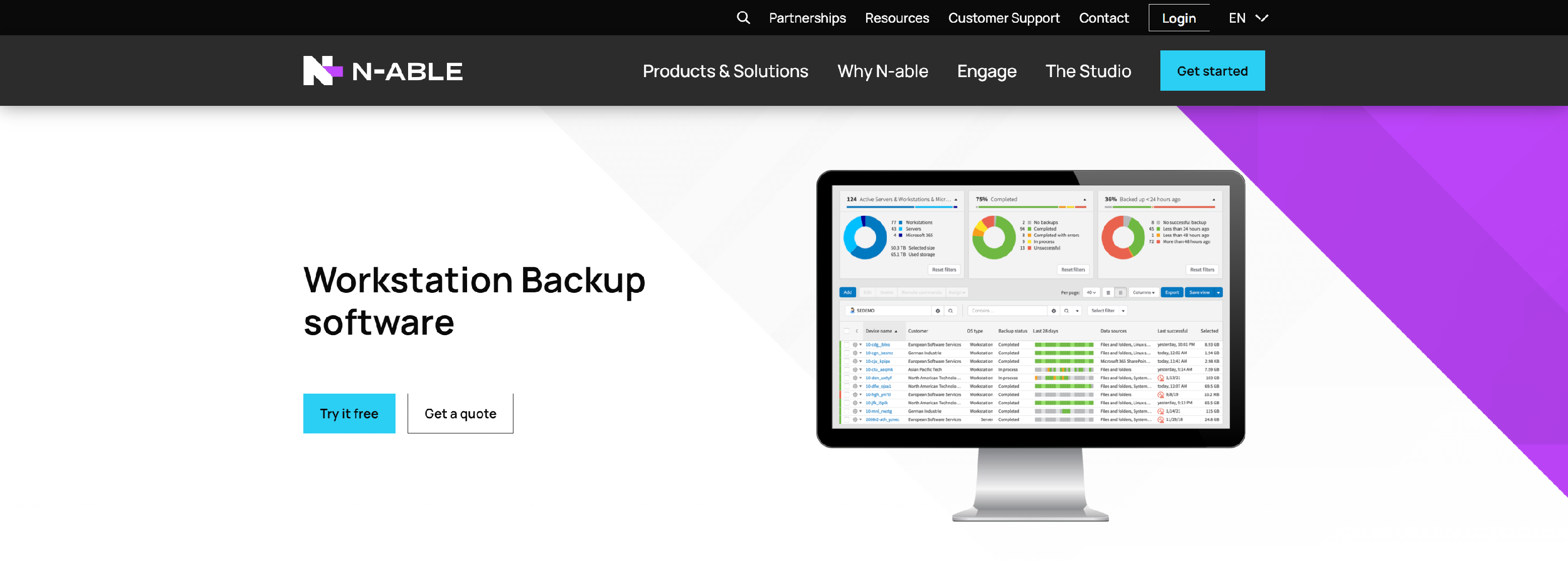
Maximize business continuity with N-able software that offers backups for workstations, servers, and Microsoft 365 data, all from one cloud-based dashboard.
- Simple deployment
- Easy monitoring
- Granular data selection
- Cloud storage included
- Availability
- Redundancy
- Optimized resource usage
VEMBU
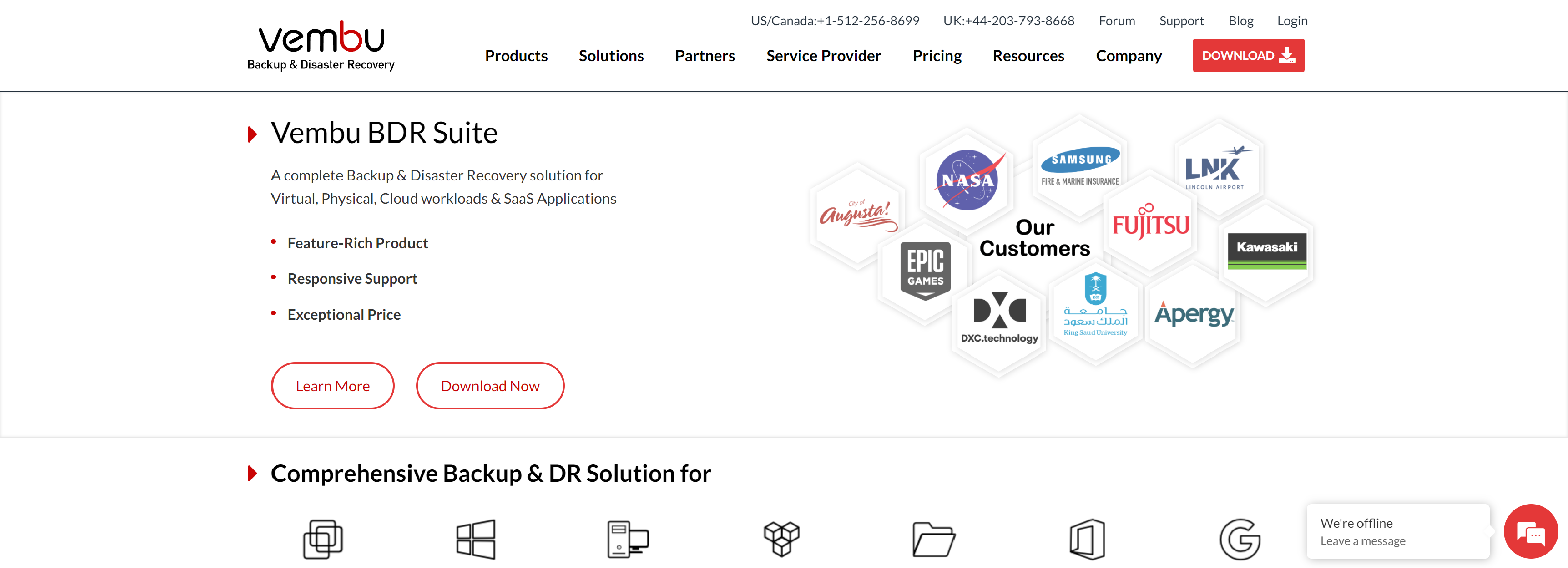
Vembu provides the simplest yet efficient Backup and Recovery solution for VMware, Hyper-V, and Physical Servers, for all types of businesses.
- Files/Folders Backup
- Flexible Scheduling options
- Interruption-free Backup
- Deleted File Retention
- In-built Compression & Encryption
- Restore anywhere
- Bandwidth Throttling
- Email Notification
HANDYBACKUP
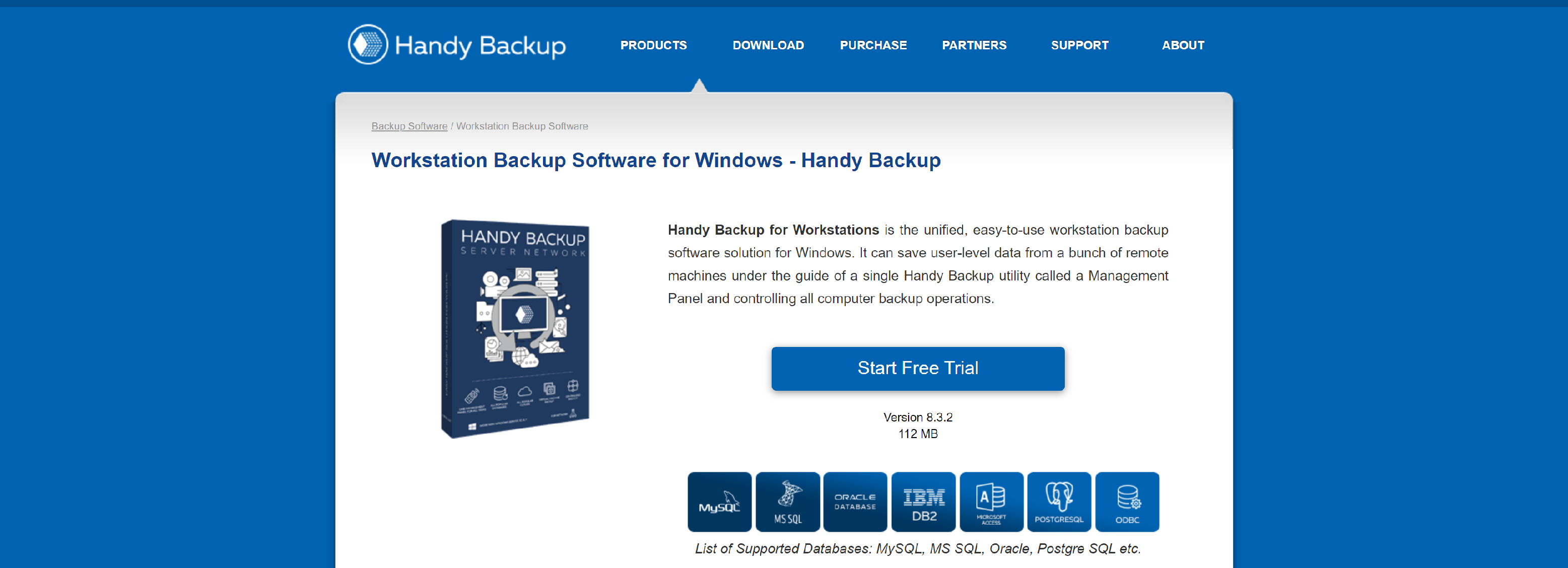
Handy Backup for Workstations is the unified, easy-to-use workstation backup software solution for Windows.
- Plug-in Extensions
- Reporting and Notifying Users by Emails
- Backup Workstation Level Data
- Hot Backup of PC Files and Folders
VEEAM
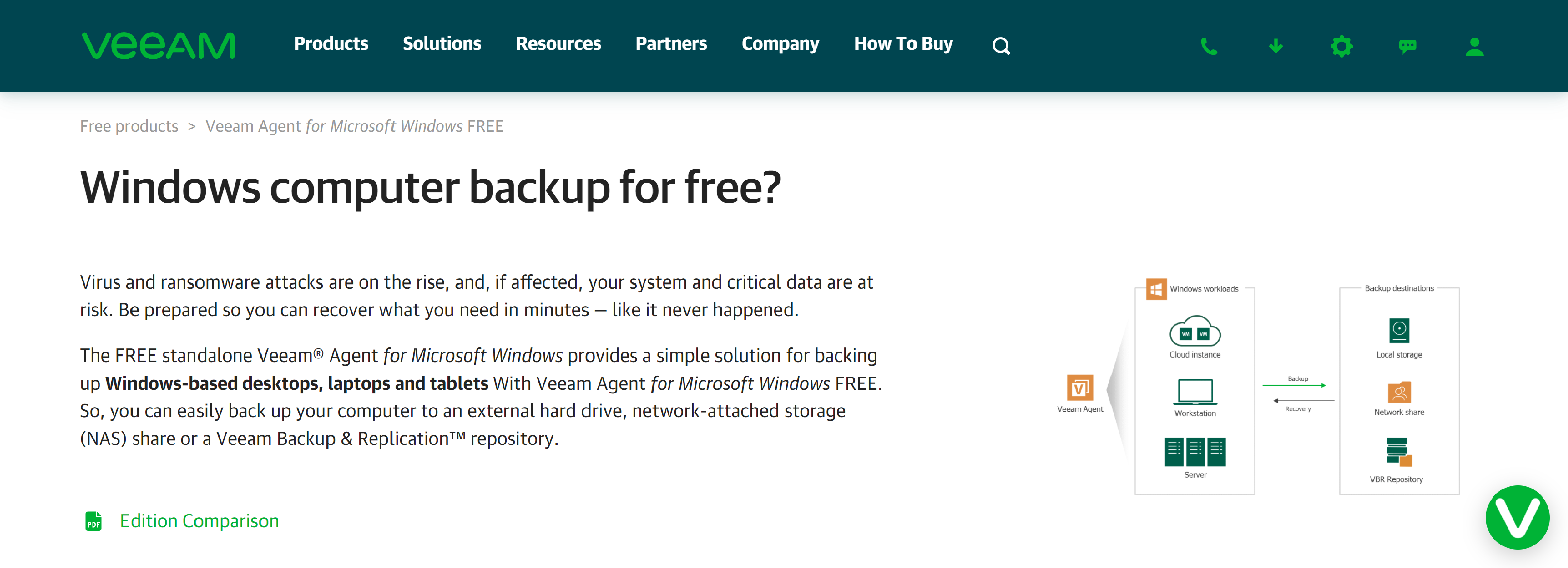
Simple and free Windows backup for cloud and physical servers, desktops, endpoints and more. Protect Windows workloads with Veeam Agent for Windows!
- Reliable backups
- Bootable recovery media
- Flexible recovery
NOVABACKUP
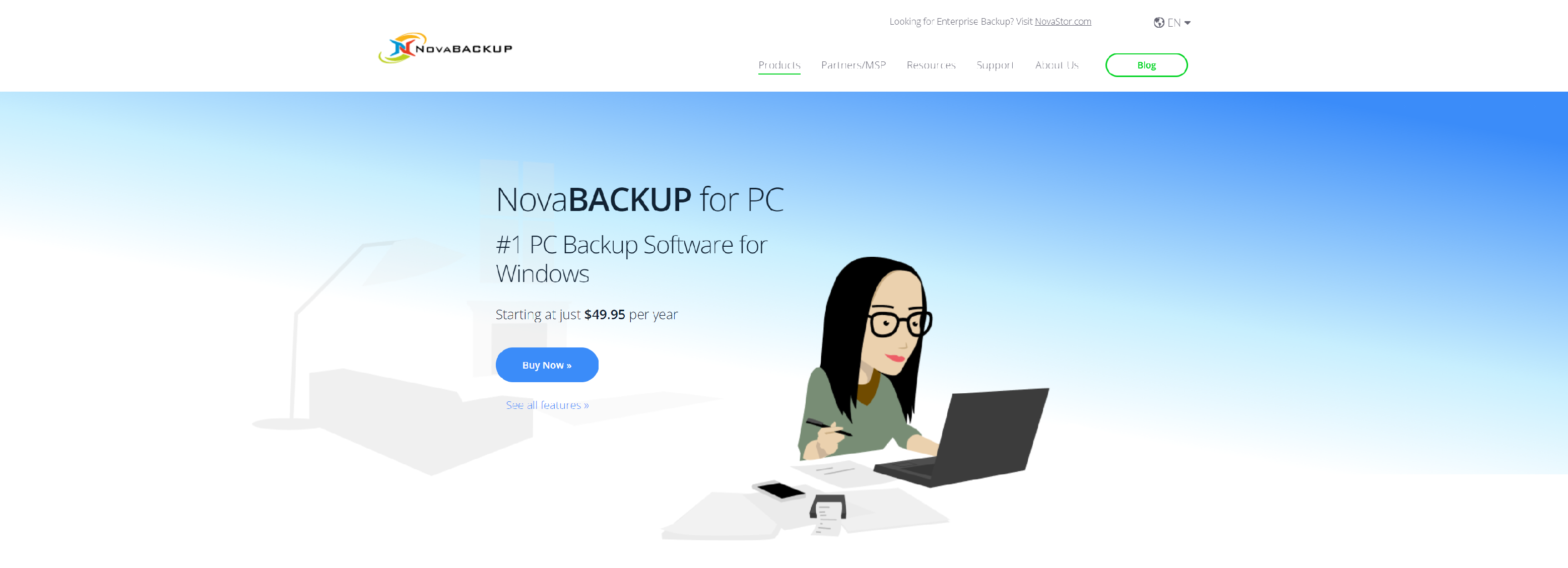
NovaBACKUP PC is fast, reliable PC backup software with unmatched customer service today.
- PC File and Image Backup
- New! Cloud Storage
- Incremental, Differential, and Copy
- Bare Metal Restore
- Single File Restore
- Backup Automation
- Email Notifications
- Supported Storage Devices
- Compression and Encryption
- Blind and Deaf Accessible
- Support and NovaCare