A picture is worth a thousand words. The question then is, how many words can a live image replace? In any case, it can often seem much more convincing when you get live images put on a difficult to describe the process than if you had to settle for the written word and a few still images. Therefore, it can sometimes be relevant to record what you show in an internet browser, so others can more easily understand how, for example, a web product works. RecordCast is a bid for a good and free screen recorder.
RecordCast is a free tool on Chrome that lets you record your PC screen. The user can only capture a specific browser tab or the entire desktop, including other programs, online and without installing computer programs. You can also use the microphone to make audio explanations while recording images from the webcam. The tool is ideal for anyone looking for a simple and free computer screen recording program.
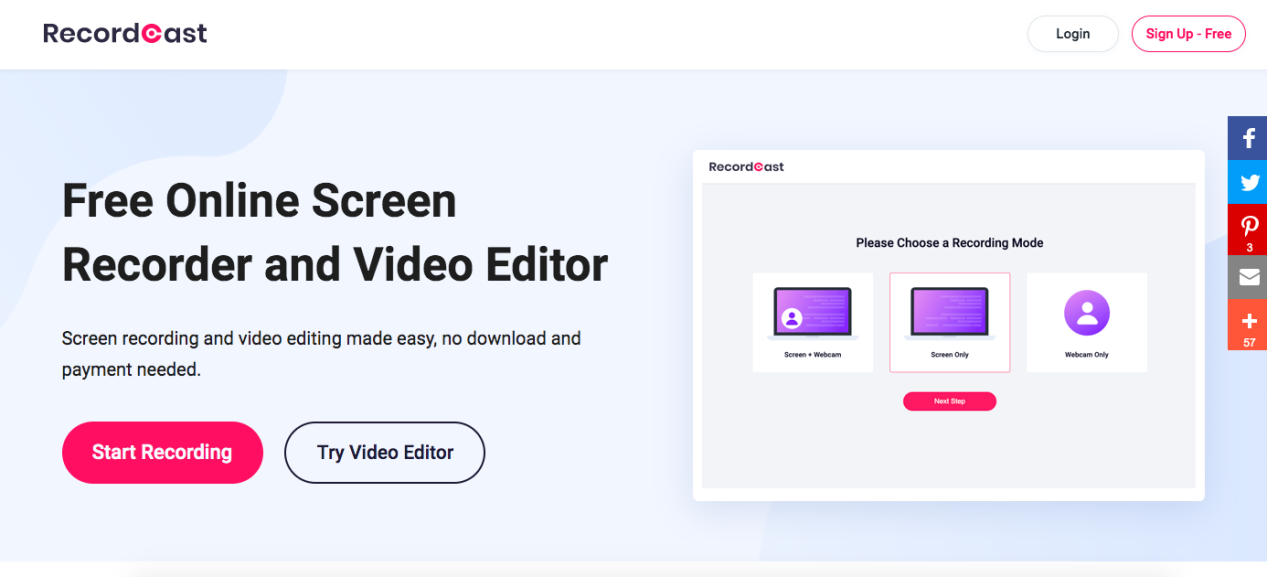
With the online tool RecordCast, you can record up to 30 minutes of video for free and subsequently edit it with its video editor or download it as a Webm file. It is extremely simple by simply going to https://www.recordcast.com/, after which you click on the big red button “Start Recording”.
Setting the recording mode, sound, and screen.
The recording mode indicates how the screen will be recorded. You have the option to connect a webcam so that in the final video, you will be able to see yourself in the lower right corner during playback. It is also possible to only record a screen or webcam.
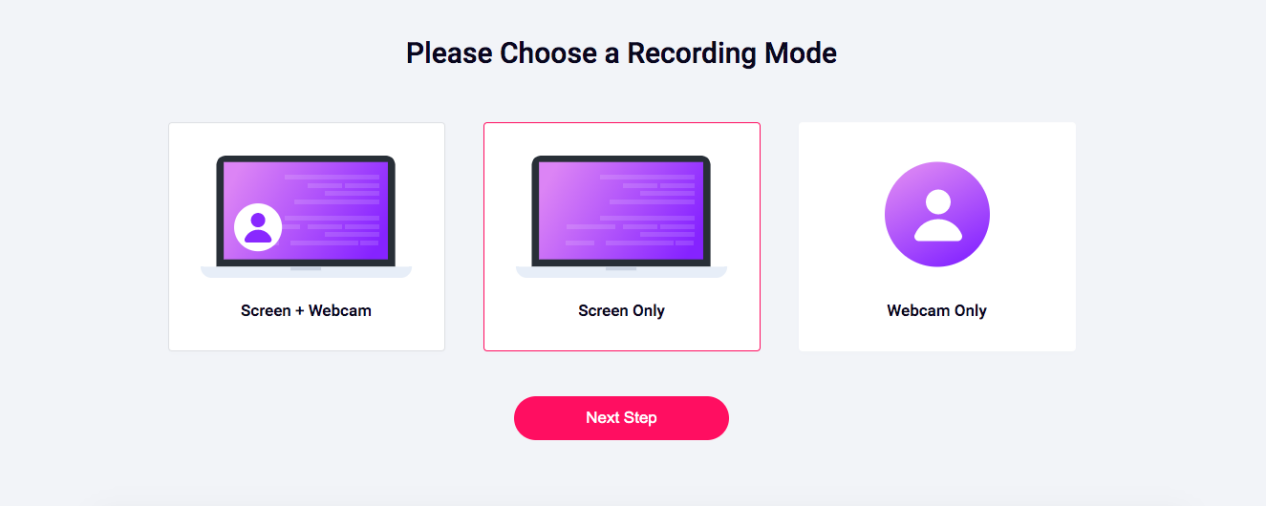
In addition to the recording mode, you can also choose whether to record the microphone or the sound built into the system. You can also choose not to record any sound. In the menu that appears, you can set recording options – activate or deactivate the microphone, select what to record, etc. After making the desired settings, press “Record”, and the program will start recording immediately!
During the recording process, you will have the option to pause and resume. When finished, click “Done”, and you will see three different options for uploading the final video to RecordCast’s own editor, re-recording, or downloading directly to your computer.
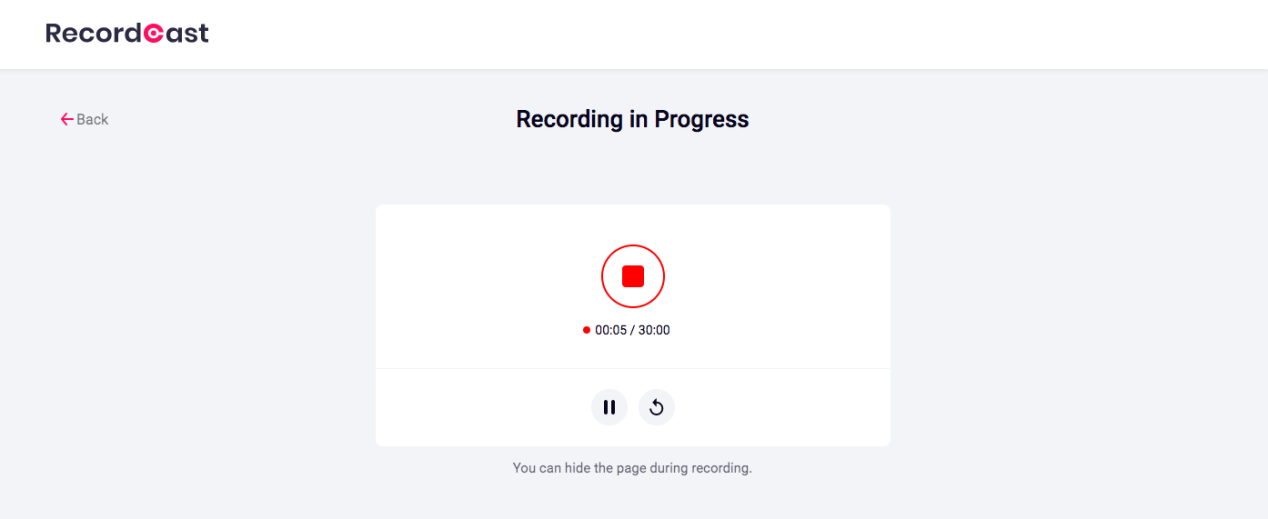
Here are the key features of RecordCast which, you will understand, is a relatively complete tool for video capture, without being complicated to set up and rather easy to use.
- 100% free
- Live audio capture
- Embed webcam in screen recording
- Pauses during recording
- Edit the video and enhance the video content
- Download the completed high-resolution screencast
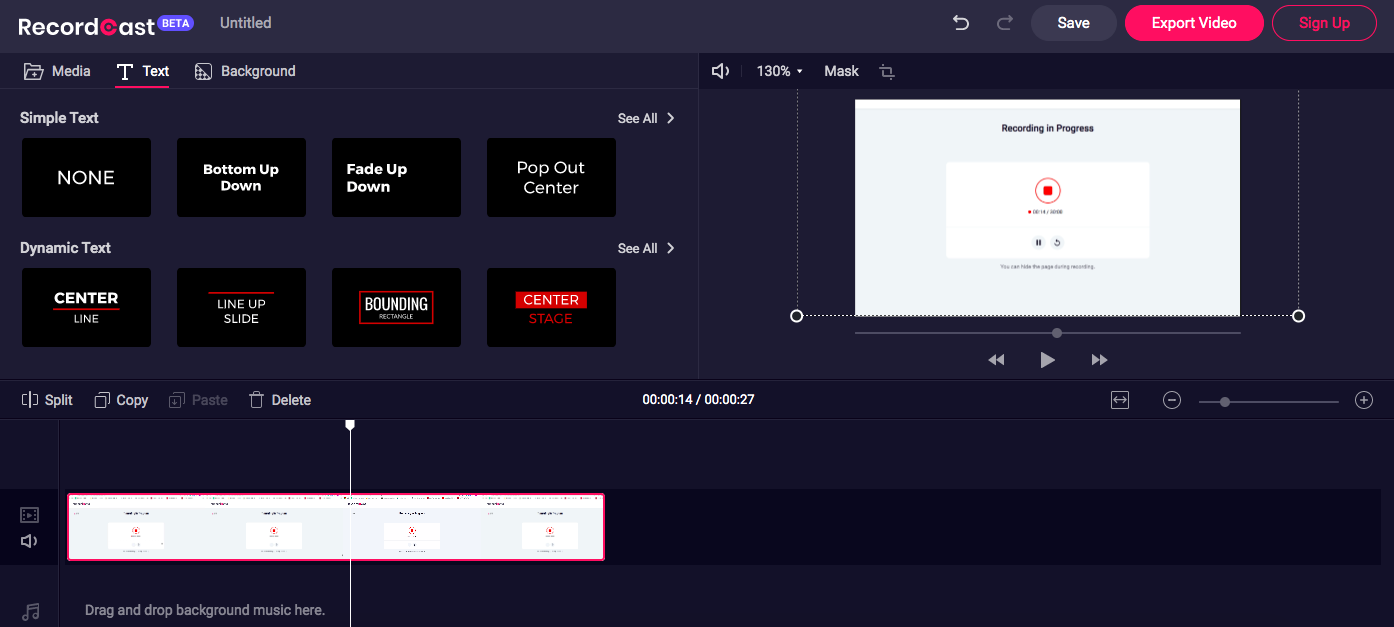
RecordCast is an excellent tool for video recording of what is happening on the screen. Simple and convenient, working in any operating system, it can be useful to demonstrate a solution to a computer problem, create video exercises, or the features of a program or service. It is a deserved place in your favorite bookmarks.