Exif (Exchangeable Image Format) is a data format containing images’ information. Every time you take a photo with a digital camera, the camera creates a whole new data file. An EXIF file contains all the data about the images themselves, including the levels of exposure, the location where the shot was taken, and any settings you used when taking the photo.
To better organize your images, this feature makes it easy to sort through them based on specific image attributes. To make categorizing your photographs more accessible, photographers should learn to read and comprehend the EXIF format.
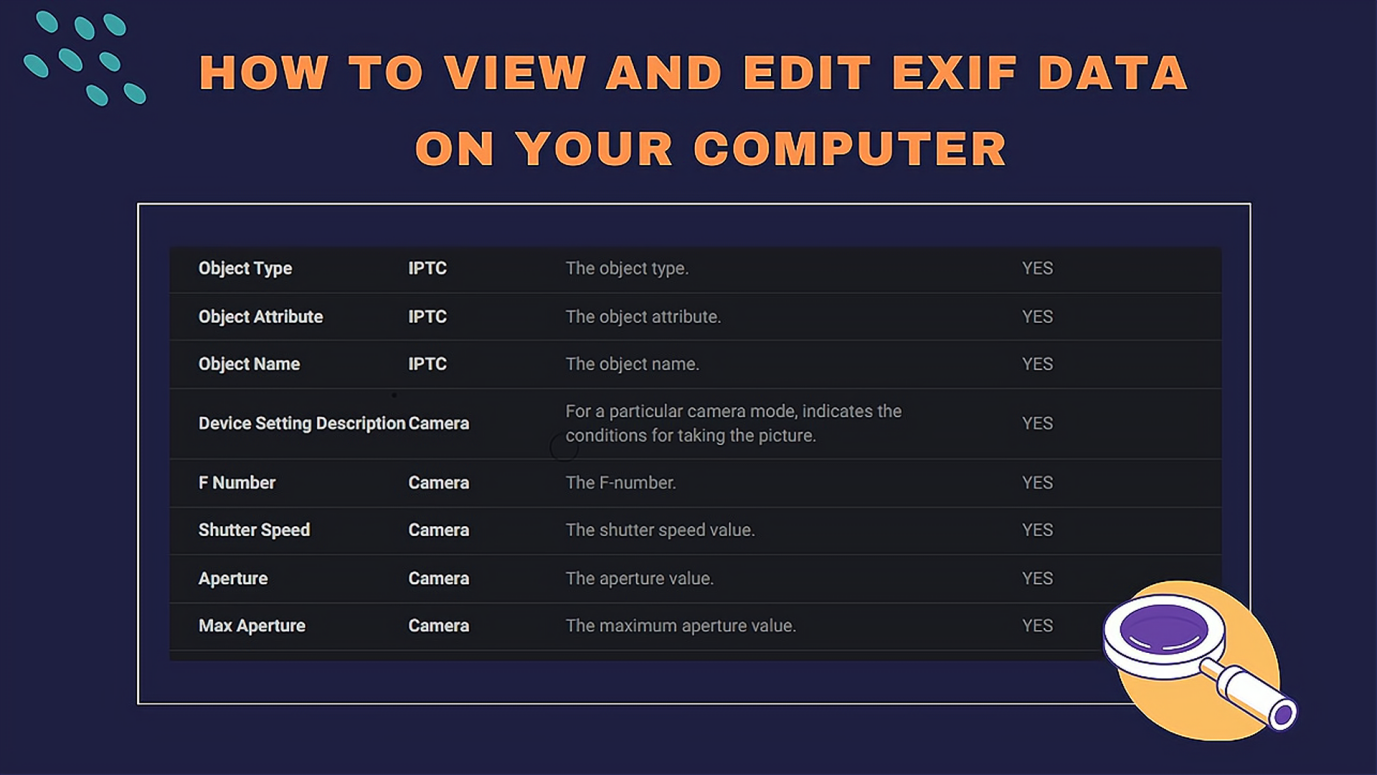
How to Edit Exif Data on Mac
One of the most important things to know about EXIF is how to change or remove the EXIF data before uploading images to a website. Social media platforms often dismiss the EXIF metadata of ideas, but this isn’t always the case, which raises serious privacy concerns. As a result, rather than depending on these services, use picture EXIF tools to edit or remove EXIF.
Which EXIF editor should we use to delete the EXIF metadata from the images? The listing must be less than it was before to remove EXIF data from photos on a Mac. We’ve limited it down to the one EXIF editor below:
AnyEXIF
AnyExif is designed for Mac users to edit Exif data on Mac computers. This Mac application is a professional Exif Viewer, Creator, Cleaner, and Editor that allows you to manage, secure, and erase the exif and metadata information associated with your photos. This program is easy-to-use because of its simple layout and hands-on tutorial document on its website. As a newly-launched Exif editing software, it has its highlighted features.
Key Features:
- ToolBar: Includes all the tools you’ll need while altering or displaying EXIF data for photos.
- Folder List: this is where you’ll get a list of all imported folders.
- File List: All files will be displayed in the “File List” section of the application. The photographs you choose are entirely up to you.
- Photo Preview: It will provide a preview of the image or photo that you have chosen.
- Brief MetaData: In this location, it will display some basic EXIF info.
- Map: It will display a map based on the GPS position.
AnyEXIF read & extract all EXIF data included in the picture. You can modify all EXIF data, including the Original Timestamp, the Digitally Scanned Date / Location, and many more.
How to View Exif Data on Mac
If you are using a Mac, you can view Exif data with AnyExif. Or you can view the EXIF data and use the finder application that comes pre-installed with macOS. It will reveal all the data, including when the file was produced and when the user visited it, along with any advanced technical information.
- Right-click on the image you want to look at and choose to see the primary EXIF data.
- The process above will bring up a dialogue box with data in which the user can see all the information needed.
- Simply click on the More info Tab for more in-depth EXIF data at any time.
- Additionally, the user must use the Preview application to view an image’s complete EXIF data.
- Right-click the image you want to view, then select “open with preview app” from the menu that appears. This will allow you to see the data.
- Select Show Inspector from the toolbar menu once Preview has been brought up on the screen by first selecting the tools item from the toolbar menu.
- To view the image’s EXIF data, click the information button in the Inspector window.
How to View Exif Data on Windows
You can access an image’s EXIF data from within its Properties Window by using Windows File Explorer while running the Windows operating system on your computer.
- You just need to right-click upon that image you want to use in Windows File Explorer and select the Properties option from the context menu.
- You must first open the Properties dialogue box to access the Details tab.
- Afterward, you could view an image’s EXIF data features, including the picture’s dimensions, resolution, and other specifics.
What Can Exif Data Be Used for?
To be honest, chances are good that, while shooting, you’ve come across beautiful photographs on the Display screen that wasn’t as impressive when viewed on your desktop screen later in the day. This is common for new photographers, and EXIF data can be helpful.
The information contained in the EXIF data will show you where you made mistakes and what you’ll do better on your next photo shoot. It might also assist you in determining when a picture was accurately captured.
Why Make EXIF Information Available?
With the help of EXIF data, you may show a wide range of information about the photo. You might display several components to provide viewers with additional information about the photograph.
You could, for example, demonstrate to guests how to capture the best possible image of the most beautiful landmark in your country at a specific time of day. WordPress can use the photo data to display numerous settings, such as the shutter speed, date, and time of the photograph.
Adding watermarks to the EXIF data is another consideration. To avoid your images being used without authorization, use this method.
Conclusion
You’ll need a tool that lets you edit and remove image metadata to change an EXIF or hide information you don’t want other people to see, and AnyEXIF will help you with that. It not only lets you change the metadata of an image, but it also lets you choose what information to show or hide when your photo is published.