Do you want to record your computer screen? Are you looking for software that eases all your recording needs efficiently? If yes, then you’re at the right place. Maybe you’re a professional who wants to record your screen for work, or you want to make how-to videos.
EaseUS RecExperts is the best screen recorder that you could ask for. The software is available for both Windows and Mac. Moreover, it’ll provide you the best screen recording experience.
For making tutorials or presentations, you can rely on EaseUS RecExperts for anything.
Now, let’s discuss in detail the recorder and how to record your Screen with EaseUS RecExperts.
Why Do We Need a Screen Recorder?
Screen recording software is the most helpful tool that every organization must use. Screen Recorder allows you to record the digital content on your computer screens.
A screen recording software usually captures everything from YouTube videos to gameplays on your screen.
The screen recorder allows you to make compelling videos based on your requirements. You can use the software to make tutorials for your clients to make them understand things.
How to Record Screen with EaseUS RecExperts
EaseUS is the best screen recorder in the market right now because of its unique features. The software enables you to record your screen according to your needs.
You can record computer audio and webcam at the same time. Moreover, if you’re an avid game player, you can record your gameplays with the software.
Whether you want to record your entire screen or a fixed area, the recorder enables you to record high-quality videos.
Here we mentioned easy options on how to record your computer screen with EaseUS:
1. Record Any Area of your Screen
The first step would be downloading the EaseUS RecExperts from your browser. Open the software after downloading it and select the “Record Screen” option. Moreover, by clicking on “Custom,” you can choose your desired area that you want to capture.
You can select between “Full Screen,” “Selected Region,” “Fixed Region,” or customized size.
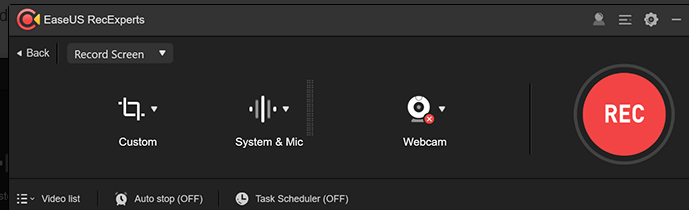
2. Record Screen and Audio Simultaneously or Separately
The software is a great screen and audio recorder. It allows you to record your video and audio at the same time.
By clicking on the “Microphone” option, you can access a drop-down menu. You may select “System Sound,” “Microphone,” “System sound and microphone,” Record without Audio.”
From the options, you can select your desired option according to your requirements. Whether you want to record sounds simultaneously or separately, EaseUS provides every feature.
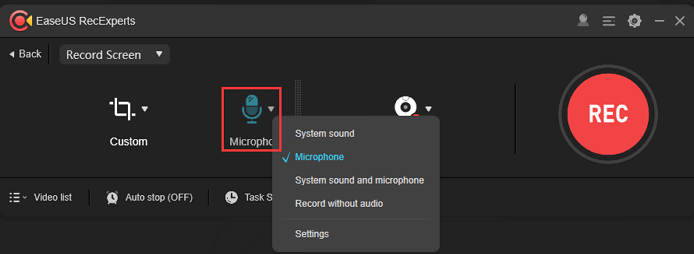
3. Record Gameplay
If you’re a gaming lover and want to know how to record gameplay on PC, then EaseUS RecExperts is the best recorder for you. The software allows you to record your gameplays in HD with up to 60 fps.
To make vivid videos of your gameplay, you can record your microphone and webcam simultaneously. Moreover, the recorder also allows you to edit your recordings with ease.
The EaseUS is also a streaming video recorder as it allows you to record steaming videos and share your videos on social media.
For recording games, you have to open your favorite game and launch the EaseUS. After launching, click on “Record Game.”
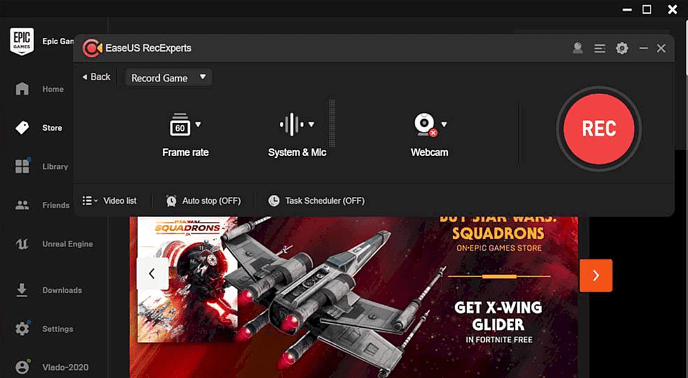
4. Record Screen and Webcam at the Same Time
EaseUS RecExperts can also work as a webcam recorder. For recording your videos with the webcam, you first have to attach a webcam to your Computer screen.
You can effortlessly capture the Webcam on your Windows PC. The software enables you to adjust the frame rate and brightness while recording with a webcam.
For recording with a webcam, you have to launch the Screen recorder software. After launching, choose the “Record Webcam” option from the screen.
You can also customize webcam features before starting your recording. From the Webcam menu, you can select “Brightness,” “Audio,” “Resolution,” and much more.
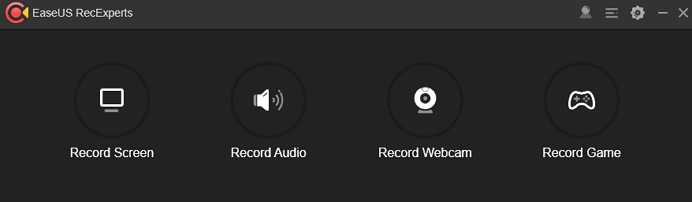
The most helpful thing about the software is that it allows you to Record a microphone along with your Webcam. After finishing your webcam recording, you can edit your videos and share them.
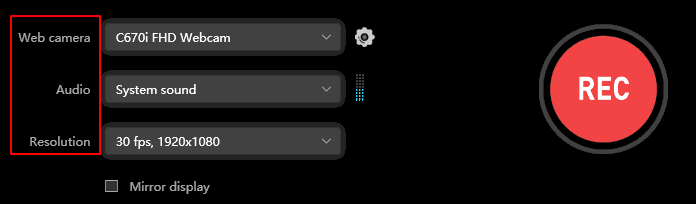
How to Handle Recordings in EaseUS RecExperts
Handling your records has never been easy on different recording software. EaseUS RecExperts allows you to make flawless videos with user-friendly features.
The software enables you to handle your videos with its features effortlessly.
Below we discussed in detail how to handle your recordings with the this screen recorder:
1. Edit
The EaseUS RecExperts provides one of the best and advanced editing features. The editing features of the software allow you to make attractive gameplay and tutorials.
Advanced editing allows you to add text lines, arrows, and other editing works to your videos. The video editing tools are easy to operate, and you can learn them in no time.
The editor allows you to cut and trim your videos effortlessly. Moreover, with other advanced editing options, you can make creative videos. You can add a watermark to your edited videos if you want.
You can access your recorded videos in your “My Videos” list for editing. You can save your videos in more than ten formats, including WMV, MOV, FLV, etc.
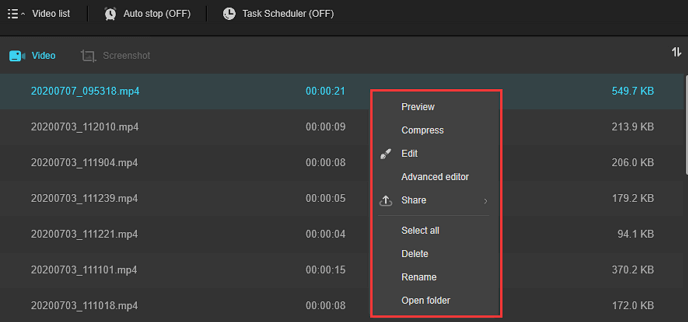
2. Share
EaseUS enables you to share your edited videos on social media platforms. You can share your videos from the software to Facebook, Instagram, and YouTube.
You can also export your videos in any format to play on different devices like Apple and Android. Moreover, you can burn your edited videos into DVD and share them on online platforms.
Conclusion:
EaseUS is no doubt the best screen recording tool because of its unique features. You can easily record your computer screen on Windows and Mac with the software.
If you want a screen recorder without watermark, you can purchase the full version of EaseUS RecExperts, which starts from $19.95. With it, you can make as many videos as you like without a watermark.
From recording webcam to gameplays to audio, EaseUS can be your reliable recorder.