If there are piles of papers on your desk, you may not find the file you need on the desk. Thus, going paperless is a must for better document management. The way to create files in digital form from paper documents is to scan papers and save the scanned documents in PDF format. As we all know, every coin has two sides. Scanned PDFs are convenient to manage but not editable.
They are image based, so you can not modify their content in any word processor. When it comes to making corrections of the text in scanned PDFs, typing words by hand will drive you mad. Fortunately, we can take advantage of OCR technology to pull the text out of the scanned PDF and convert it to a machine-readable file. In this article, we will be looking at 2 pieces of PDF OCR software to help you complete the task.
#1. PDF OCR Online
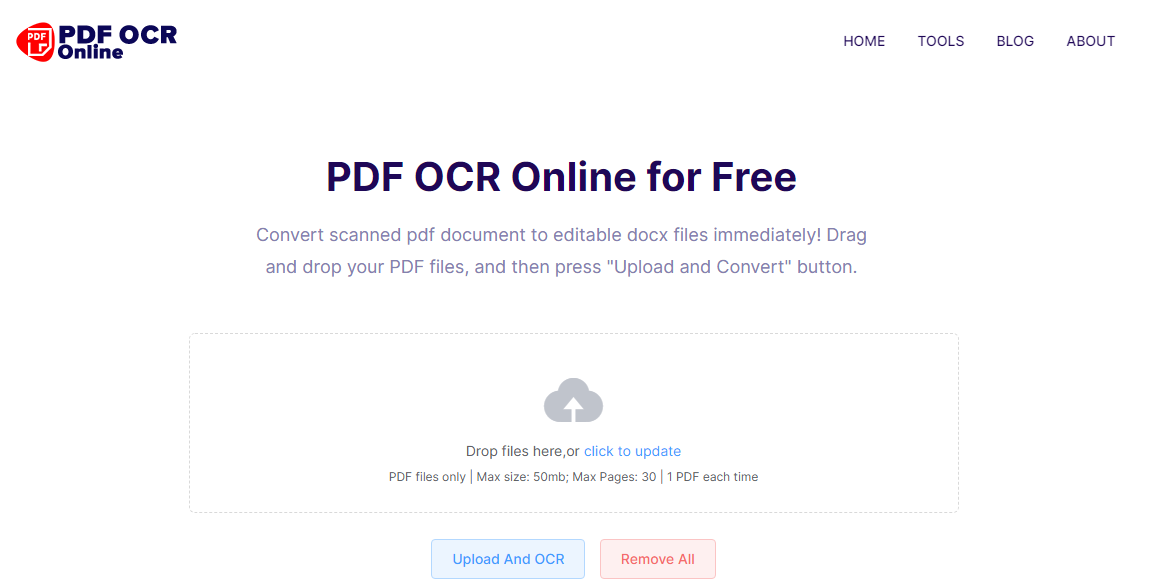
As the name suggests, PDF OCR Online is a piece of online PDF OCR software. It is dedicated to converting scanned PDFs to .docx files.
The app is totally free for use and doesn’t require you to register. You can upload your PDF through the file browser or by a drag-n-drop action. The maximum size for the file to be uploaded is 50 MB. The allowed number of PDF pages is 30. A nifty feature worth mentioning is the email notification. To save your time of waiting for the completion of conversion, PDF OCR Online gives you the choice to provide an email address to receive the download link. PDF OCR Online claims to perform the fastest PDF to Word conversion and delivers what it promises. Put the app to a test and a 1MB scanned PDF was converted to a DOCX file within a few seconds. What’s more, it guarantees high quality PDF results. No words and layout in the original file will be changed after the conversion. Considering privacy and security, PDF OCR online will remove all data from its server after 12 hours.
On the whole, PDF OCR Online is a reliable and easy-to-use PDF to Word OCR application. It extracts the text from a scanned PDF and converts it to an editable DOCX file at a fast speed.
- Throw your scanned PDF into the drop zone.
- Press “Upload and Convert”.
- The conversion begins as soon as the PDF is uploaded to the server.
- Wait for a few seconds and you will see the download button.
- Click on the download button to get the .docx file.
#2. PDF2Go
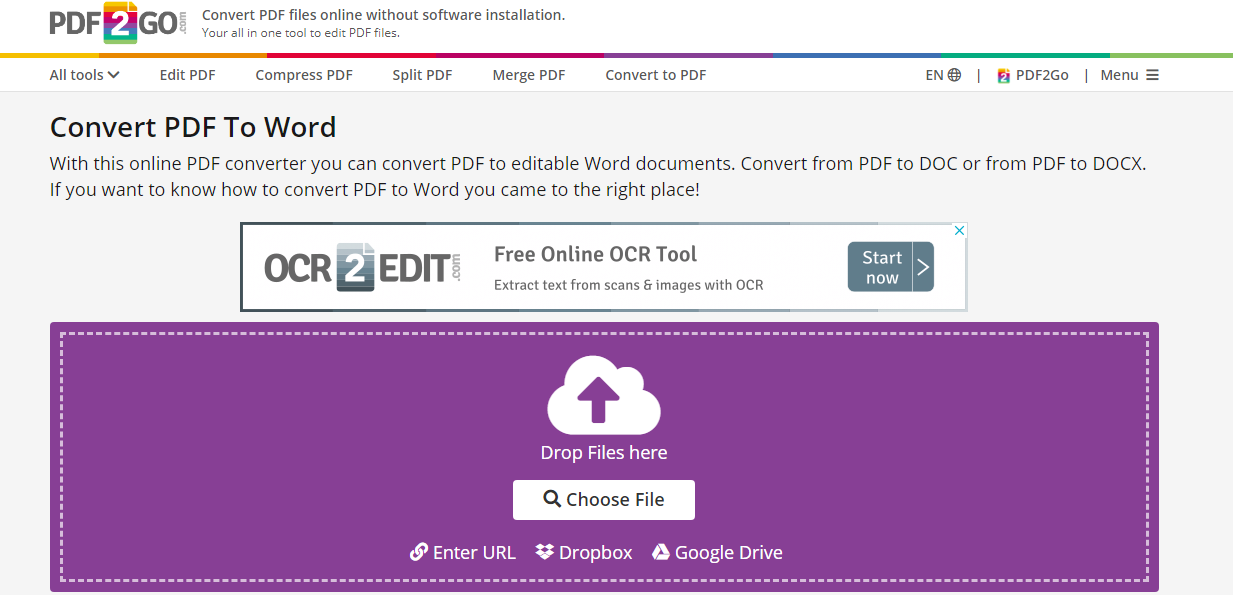
PDF2Go is another web-based app to convert scanned PDFs to editable Word documents.
The app offers several ways for you to upload your scanned PDF document. Drag and drop the PDF onto the upload box. Select the file from your hard drive through the file browser. Provide a file link. Or add the PDF from your cloud storage account. You can choose to convert the PDF to a .docx or doc file since both DOCX and DOC are supported as the exported formats.
There are some OCR options for you to tweak. You can choose to focus on maintaining the layout or interpret the text as best as possible. If choosing to keep the layout, you will be given the possibility to turn the text monochrome for improving the OCR recognition. You also can specify the source language of your file or let the program auto detect the language.
PDF2Go makes sure that your file is 100% safe. It promises not to obtain access to your documents.
All in all, PDF2Go is a powerful online tool to transform a scanned PDF to a Word file with high OCR accuracy. Give it a shot and you won’t be let down.
- Upload your PDF and choose DOCX or DOX as the output format.
- Select “Convert with OCR” and configure settings as per your needs.
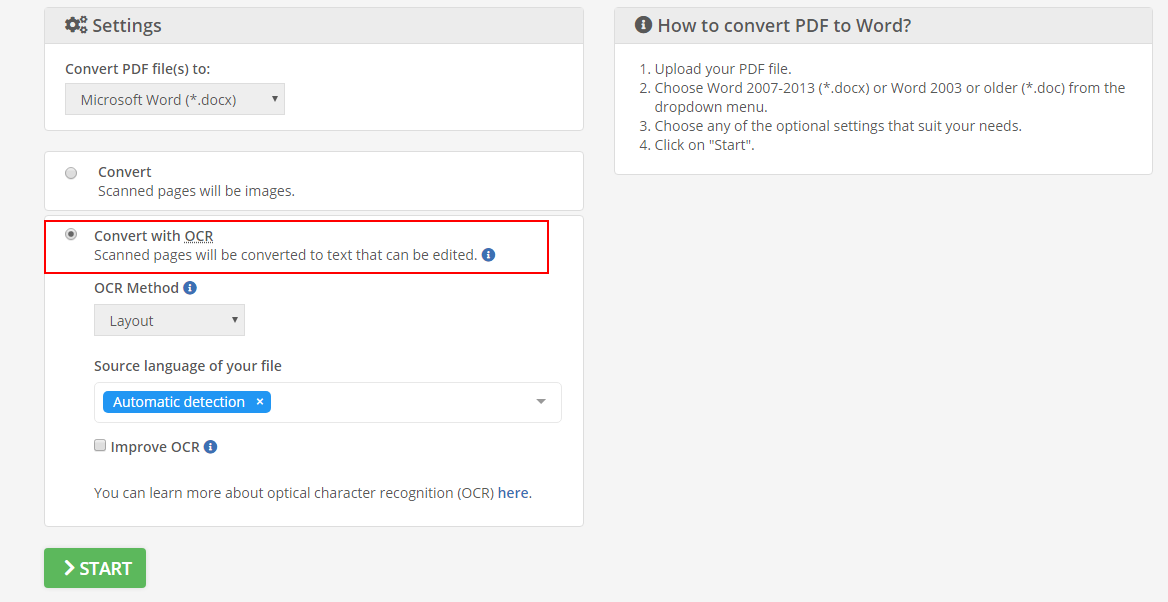
- Press the green “Start” button to start the conversion.
- When it is done, the Word file will be downloaded to your computer automatically.
Modifying the content in a scanned PDF is something doing your head in. Using two utilities mentioned above, you can extract the text from the scanned PDF and make it editable. Don’t waste time copying the text manually. Let the two PDF to Word OCR converters do the work for you.
#3. INVESTINTECH
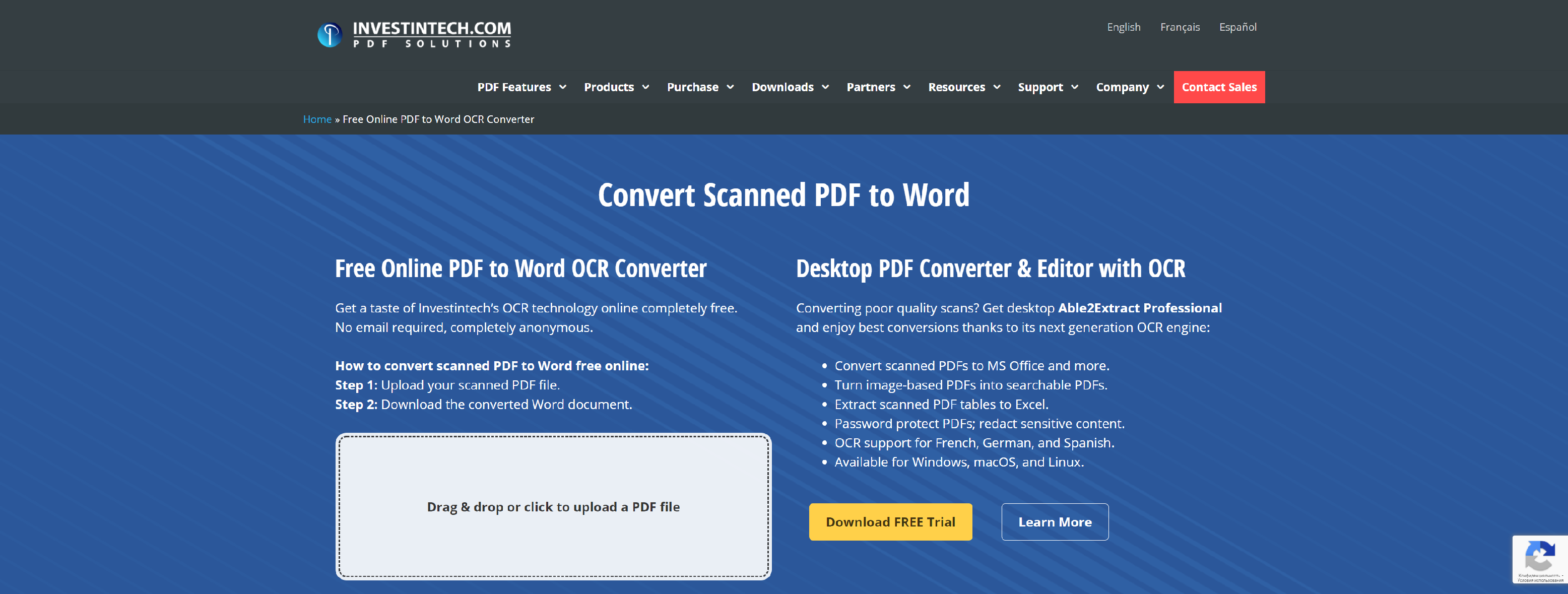
Easily convert scanned (image) PDFs to Word with advanced OCR technology – 100% free! No limits. No email required. No watermarks.
- Convert scanned PDFs to MS Office and more.
- Turn image-based PDFs into searchable PDFs.
- Extract scanned PDF tables to Excel.
- Password protect PDFs; redact sensitive content.
- OCR support for French, German, and Spanish.
- Available for Windows, macOS, and Linux.