The PNG format can save files with high resolution and quality. However, this results in larger file sizes. As a result, sharing PNG files via email might be inconvenient and time-consuming. Furthermore, images could be distorted across different devices. To make PNG files easier to share and maintain the quality, you need to convert PNG to PDF. Here is a thorough guide to converting PNG to PDF with the three best PNG converters.
How to Convert PNG to PDF on Windows 11
If you are looking for a trustworthy PNG to PDF converter for Windows 11, then you can consider utilizing SwifDoo PDF. It is a user-friendly and comprehensive PDF application. With this useful tool, you can:
- Convert PNG to PDF with high resolution and fast speed;
- Combine multiple PNG images into one PDF file;
- Create a new PDF from JPG, BMP, TIF, PPT, or other files and vice versa;
- An ultimate solution to all PDF-related problems: annotate file content, edit, compress, make a PDF editable, etc.
Follow the steps below to convert PNG to PDF on Windows 11 with SwifDoo PDF:
Step 1: Double-click the application’s icon on the desktop to launch it after the installation. In the main interface, click on the PDF to Word or the PDF to Image tab. Then a SwifDoo PDF Converter window will show up;
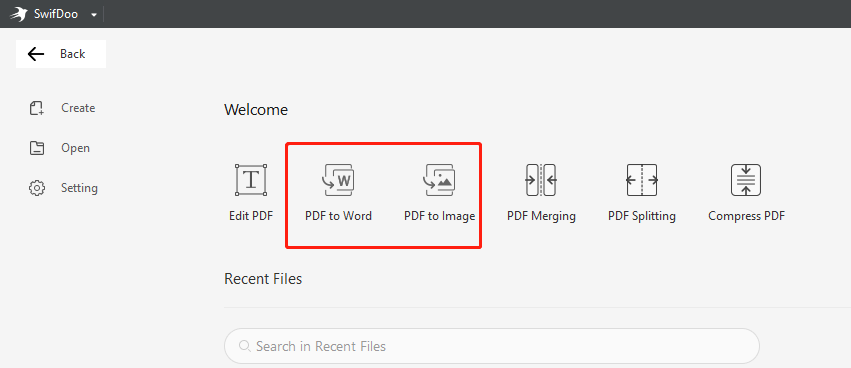
Step 2: Select Image to PDF (the fourth option from the bottom) in the toolbar on the left side;
Step 3: Go to Add Files or press Open and drag files here to choose your file in the file browser. Alternatively, you can drag and drop the file in the blank space to import it;
Step 4: Set the page size and an output path to wherever you like. Hit Start to automate the conversion.
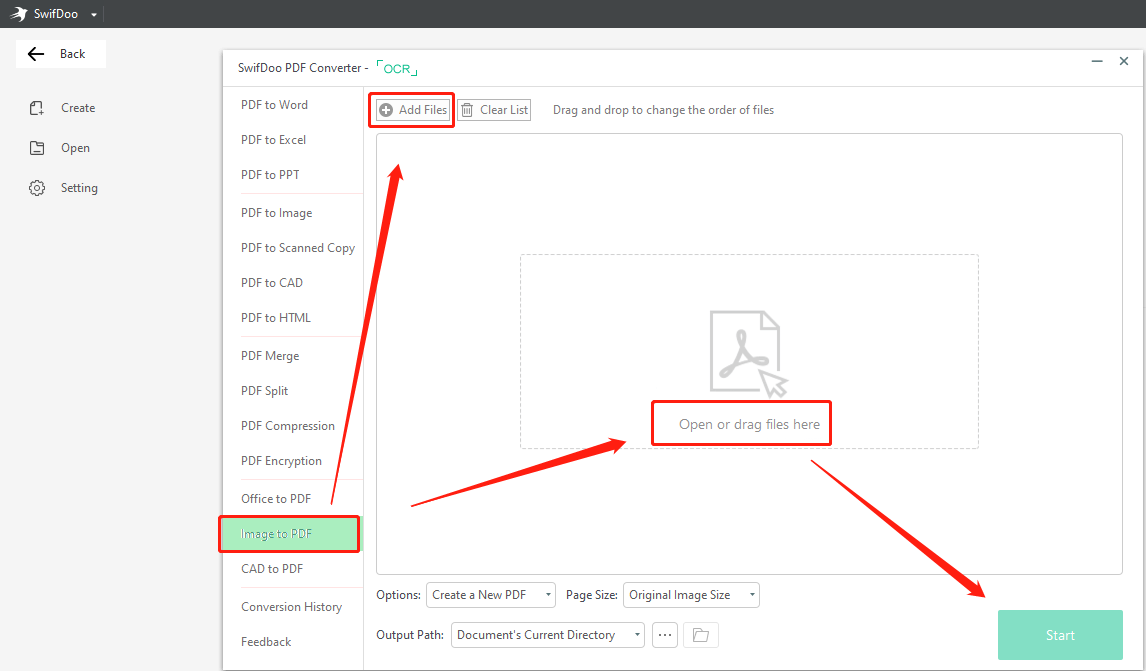
Then you can convert PNG to PDF in a breeze. If you try to convert multiple PNG images, the batch converting feature of SwifDoo PDF can help.
Step 1: Tap the Open button on the left in the home interface and randomly select a PDF file to open it;
Step 2: Choose Convert in the top toolbar and click Image to PDF;
Step 3: In the converter window, hit Add Files to import your PNG images;
Step 4: Select the Options button and choose to combine those images into one PDF file or to create multiple files. Set the page size and an output path, then click Start.
As a professional PNG converter, SwifDoo PDF excels in converting PNG to PDF while preserving the original quality and structure. In addition, you can also merge PDF files to update the document. As well, it offers multiple ways to add watermarks to or password protect PDF documents for file encryption.
How to Convert PNG to PDF on Mac
If Mac users want to convert PNG to PDF, Preview can help you. This built-in application of the macOS operating system is a functional PNG converter and viewer. It enables users to save PNG as PDF easily. Read the guide provided below to check how to convert PNG to PDF:
Step 1: Launch Preview and press the File button in the toolbar on the top. Click Open from the drop-down menu to locate and upload the file you want to convert. If this program is the default viewer on your PC, then double-click the file to directly open it;
Step 2: Select File again and tap the Export as PDF option;
Step 3: Use the default name or enter a new name. Choose an output path and hit Save.
Preview can do more than just convert PNG to PDF. It also allows converting BMP, TIFF, PICT, JP2, and other image formats. Besides, it provides several editing and annotating services to meet your basic reading demands.
How to Convert PNG to PDF Online for Free
The online world has a bunch of tools offering free document conversion services, but SwifDoo PDF Free online converter may be the finest option. This online converter can convert JPG, BMP, TIFF, Word, Excel, and CAD to PDF in addition to PNG to PDF conversions. It is available via common web browsers such as Google Chrome, Firefox, Safari, and Microsoft Edge. Let’s move into details about how to convert PNG to PDF:
Step 1: Visit SwifDoo PDF online converter website. Select Image to PDF in the left toolbar;
Step 2: Press the Choose file tab to select and upload your file;
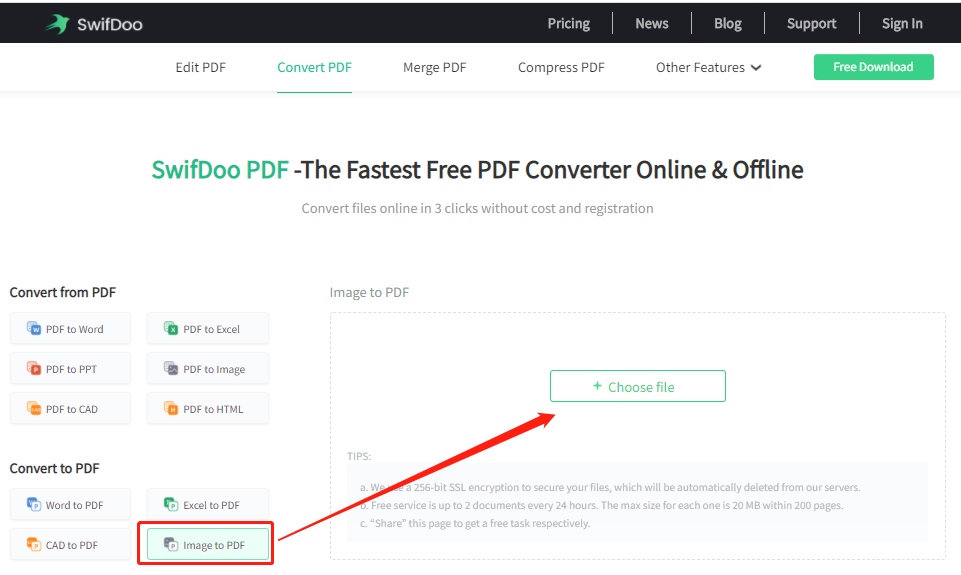
Step 3: The action will automatically start and the conversion can be finished in seconds. Then click Download to export the converted file into your local folder.
With this online PNG converter, it only takes three steps to convert PNG to PDF swiftly.
Limit: You can only convert 2 documents a day. The file size of each document cannot surpass 20 MB within 200 pages.
Bottom Line
For Windows 11 users, SwifDoo PDF is optimal for converting PNG to PDF without corrupting the content. This PDF document management tool is packed with various features to streamline your workflow for personal and business uses. If you work on Mac, Preview can satisfy your fundamental needs in viewing and converting PNG files. Last but not least, if you want to access quick and free conversion service online, try SwifDoo PDF online converter!