With the advancement of technology and the world’s shift to virtual meetings and virtual classes, the need for screen recording software has increased. And when there are a lot of software available over there in the market, one stays confused in choosing the best software to help complete the tasks.
So, in todays’ comprehensive guide, we will introduce EaseUS RecExperts – the best screen recording software for anyone.
Let’s dive into the core …
Why EaseUS RecExperts Software?
Among different screen recording software duly tested in the last few months we could not get the desired results, and then we came to a study of this software for recording windows screen. We tested it and found it up to the mark as it gives the remarkable results that no other software could do for me.
This is a simple and intuitive software built especially as the windows screen recorder to capture the screen, audio and the webcam for any occasion. You can record as many videos as you want as it enables you to do whatsoever you want to record your windows screens.
Furthermore, if you are looking to produce plenty of videos for your YouTube channel or Facebook videos audience and teach your students via zoom, make them learn something technical. In that case, it’s the best software to demonstrate, which helps the viewers to see your screen exactly with better results. Also, if you are wondering how to record zoom meeting, it can also be helpful. It allows you to record any area of your screen thanks to its flexible screen recording options. Also, the real-time annotation feature enables you to add arrows, text and other elements when recording.
In addition to this, for gamers, it’s incredible to upload your play-through or simply someone who produces content for social media, being able to record your screen can offer a lot of flexibility in improving the standard or quality of your content.
However, It’s worth pointing out right from the offset that EaseUS RecExperts is not free software. Like many other screen recording software, you’ll also pay for it. And because of its common use nowadays various license types are available depending on the time of needs. You can pay for the software every month for $19.95 per month, or annually for $39.95 per year. If you prefer the idea of buying outright and having a lifetime of upgrades and access, you’ll have to pay $69.95.
Top Features & Interface
Recording & other features: When we talk about this software’s top features and interfaces to record videos, it’s worth noticing that the software is adorned with features as simple and effective as it needs to be. You’ll never have to waste time in finding the recording option/button on the interface as the huge “Rec” button is so clear that it’s at your first sight. And then three quick options enable you to do settings according to the requirements. The first button on the left allows you to select the full, half or customized screen you want to have in your clip. Also, this button will enable you to choose your output resolution.

The second button/option enables you to control the audio, so you can adjust your audio requirements. You can select and pick the specific mics, manage your audio recorder from your computer, and are already recorded and the source levels.
For example, if you want to record audio from your computer, but don’t want it to overpower any audio from a microphone, this could be quite useful.

The third and the last option makes you record any video via webcam, and it’s quite an interesting feature as with the help of this feature you can record yourself as well while recording your screen. This is a fantastic feature that most technical users and YouTubers who make videos on technical skills want. Interestingly, you can use either your full-frame DSLR or mirrorless camera as a webcam. The software immediately recognizes the EOS webcam utility, and ultimately it connects your DSLR camera to capture high-quality screen being recorded. Furthermore, it saves a lot of your time when it comes to post-production.
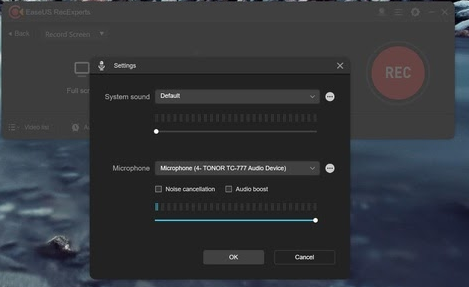
Different Recording Modes: Besides having the option to record your screen, you can likewise utilize this software to record the sound only (audio). This choice doesn’t offer the broadest alternatives, yet having it there can help when, for instance, you need to do a voiceover or gameplay. It would have been helpful to have the option to control the levels in decibels; in any case, the current info bar could be successful enough.
The other record mode accessible in this product is explicitly intended for gamers. Rather than essentially utilizing the screen record highlight, the product has a devoted area that causes you to record your ongoing interaction. The most valuable part of this is how you can choose the casing rate you wish to record in. For some gamers that are transferring their recording, 60fps is liked.
At last, you have the choice to record straightforwardly from your webcam into the software. This isn’t equivalent to the webcam highlight accessible when recording your screen. The software permits you to record a full-screen cut at higher goals from your webcam.
Pros & Cons
Pros
- The software is built at easy and simple design
- Different features allow you to record videos/screens in various modes/formats from your computer
- It enables the gamers/video recorders to record webcams while recording windows screen.
Cons
- Besides not being able to set the audio in decibels, you can’t think of any other things that are something to dislike about it.
In a Nutshell
So if you are looking to produce plenty of videos by recording your windows screens along with your webcam, you can switch over to this screen recording software as it’s the best software above all other alternatives. The webcam recording and the screen recording are the top features that most of the users of this software love about it and you’ll also forget all other software once you use it. Also, because of its two recording features, the software saves much of your time. It is best for all beginners, intermediates and expert to make video or screen recording.
Warm prompt: it also have Mac version. Thus, users can also use it to easily make screen capture on mac.