Graphic designers do not only rely on their drawing skills and creative mind. To replicate the colors and style in their mind, they use graphic design tools and software.
Both experienced and amateur graphic designers benefit from using software tools. However, the marketplace has numerous graphic design tools and apps to choose from. Finding the best fit for you can be difficult.
That’s why we compiled some of the best tools that we highly recommend. The list can help you decide which of these fit your needs. From paid to free, here are 13 graphic design tools to try for your next project.
Adobe Creative Cloud Tools
When asked about graphic design software, people often think of Adobe. The list can’t be complete without this software. Designers who use Adobe can exchange files with other co-designers more easily.
It is a software tool that can aid not only in graphic design but also in video editing. Some business owners also use Adobe Creative Cloud Tools as web development software. Given its wide range of services, you’ll find that it’s pretty expensive. Being new to the field, it can be challenging to use these tools.
But don’t worry. You’ll find plenty of guides on the web to avail the best Adobe Creative Cloud discounts. And if you’re already an existing subscriber, some discounts also apply to you.
You can get a discount on all Adobe apps, depending on the promo. If you only need one app, there are also discounts for that. Aside from these, you can avail yourself of the free trial for 7 days. This is so you can try it first before purchasing the tools and applications.
There are three popular graphic design software under Adobe Creative Cloud. These are:
1. Adobe Photoshop
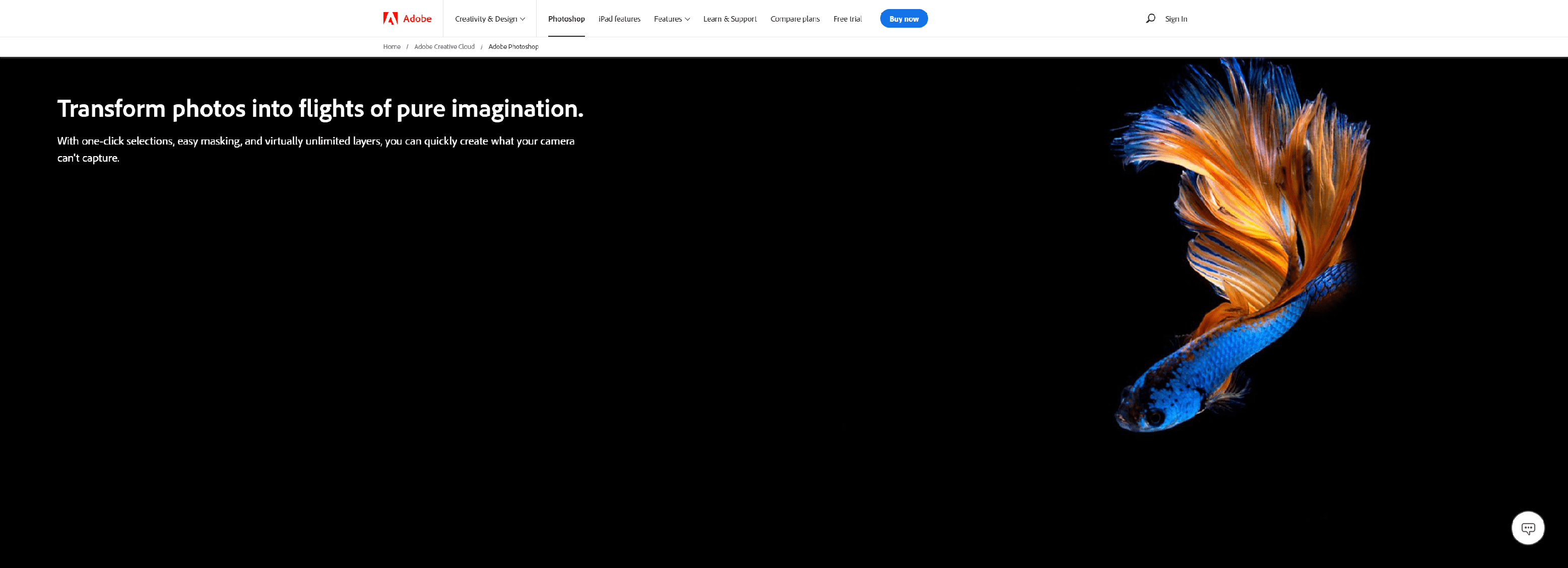
Adobe Photoshop remained the standard photo editing tool in the field. And there’s a reason why it is among the favorites of graphic designers.
This photo editing software allows you to create banners, posters, and manipulate photos. It provides a variety of tools for users at every level. It also allows you to paint or sketch whatever you like if you work with illustrative designs.
Main Features:
- 2D and 3D image manipulation
- Customizable user interface
Pros:
- Has an application for mobile phones
- Easy integration with other Adobe tools
- A library with different images, templates, videos, fonts, and icons
- Supports different file formats (JPG, PNG, etc.)
Cons:
- Subscription plans can be expensive
- Can be challenging to learn
- Needs a lot of resources to operate
Available on: Windows, Mac, Android, iOS.
2. Adobe Illustrator
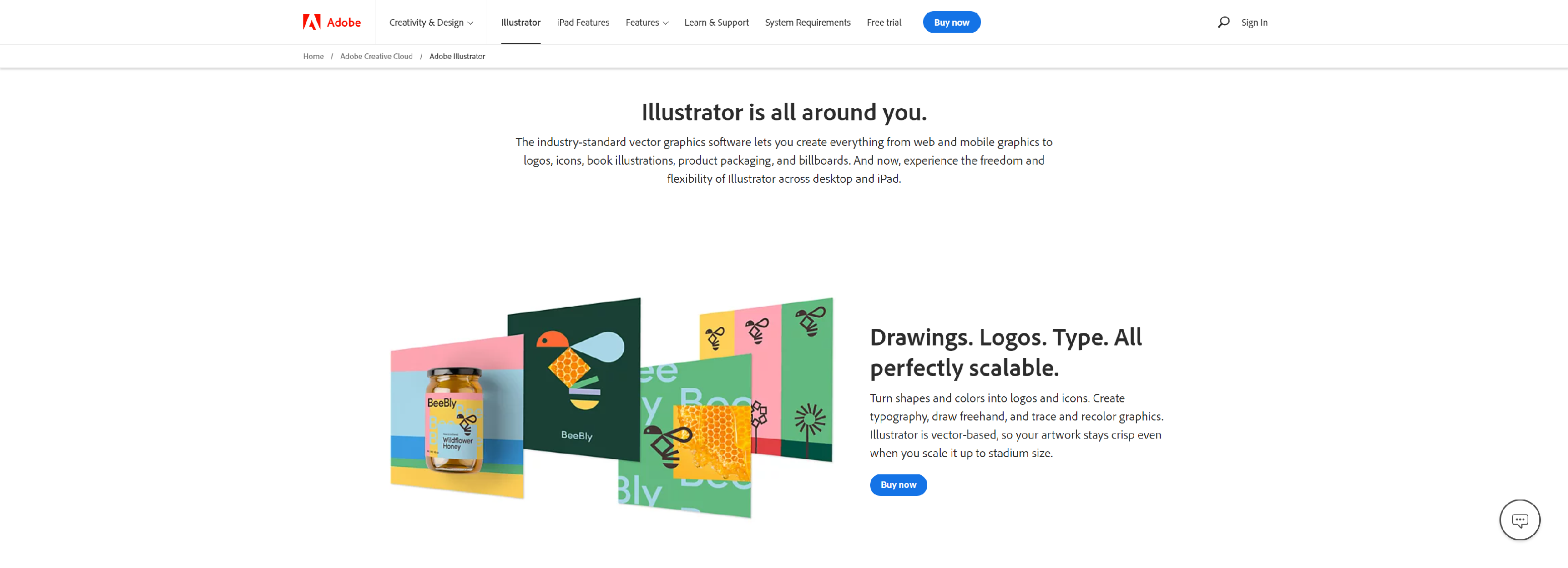
Photoshop and Illustrator have some similarities, such as tools for editing photos. Although, what sets them apart depends on the nature of the image you’re editing. Illustrator uses vectors, while Photoshop uses pixels.
You can modify your vector-based photo in Illustrator by changing its color. The software also allows you to crop your photo and add some effects.
Main Features:
- Auto-extracting and arranging of images with Adobe Sensei AI
- Millions of stock images, icons, and fonts
- Synced with Adobe Creative Cloud
- Merge data on your infographics from the latest statistics
Pros:
- Easy integration with other Adobe tools
- User-friendly interface
- Allows for choosing between a blank canvas and a template
- Different vector design tools
Cons:
- Needs a lot of resources to operate
- Can be challenging to learn
- Needs a lot of resources to operate
Available on: Windows, Mac, Linux, web-based.
3. Adobe InDesign
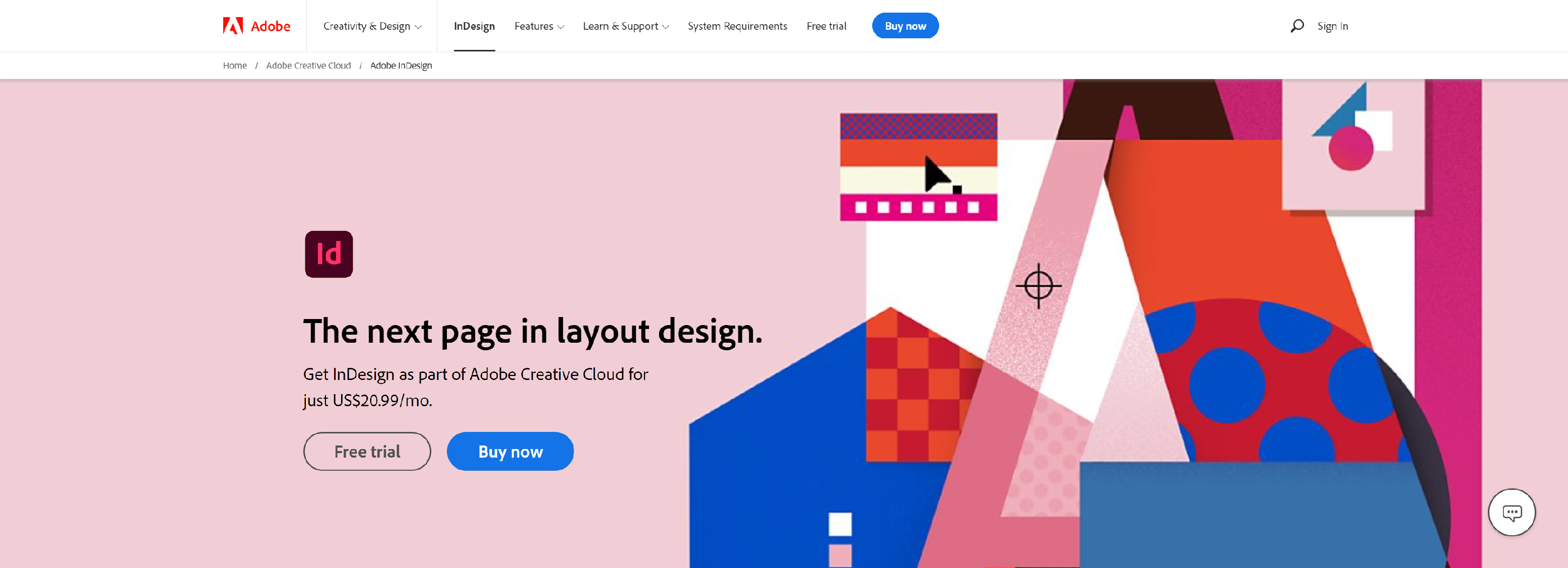
Adobe InDesign is another tool from Adobe that helps in creating designs. This software is generally used in the publishing business. Designers have used this to create magazines, information sheets, booklets, and posters.
You can easily modify the content of your document. And, with its Adjust Layout tool, the graphics will adjust correspondingly.
Main Features:
- Auto-extracting and arranging of images with Adobe Sensei AI
- Adjust Layout
- Share colors, designs, and texts with Adobe InCopy
Pros:
- Easy to learn
- Combine graphics and texts easily
- Supports endnotes, HTML exports
- Standard desktop-publishing software for different industry
Cons:
- Lacks user-friendly interface
- Used for business purposes only
- More expensive than similar software
Available on: Windows, Mac.
4. Procreate

Procreate is an illustration app that you only need to purchase once, with no free trials. It has an extensive library of templates, fonts, and custom brushes. One of its new features includes importing Photoshop files into the software. And this is because of the new graphics engine called Valkyrie engine.
Main Features:
- 16,000 x 4,000 PPI max canvas size
- Brushes for sketching, inking, painting, and creating texture
- Folders to save brushes for different projects
- Customizable brush settings, gesture controls, and gallery
- Supports different file formats (JPEG, PSD, PNG, PDF)
- Has different sample artwork to choose from
Pros:
- 128 customizable brushes
- Cheaper than Photoshop, yet has features similar to Photoshop
- User-friendly interface
- Plenty of tutorial videos
- Photoshop brushes can be imported
Cons:
- No free trial
- Can be challenging to learn
Available on: iPad.
5. Inkscape
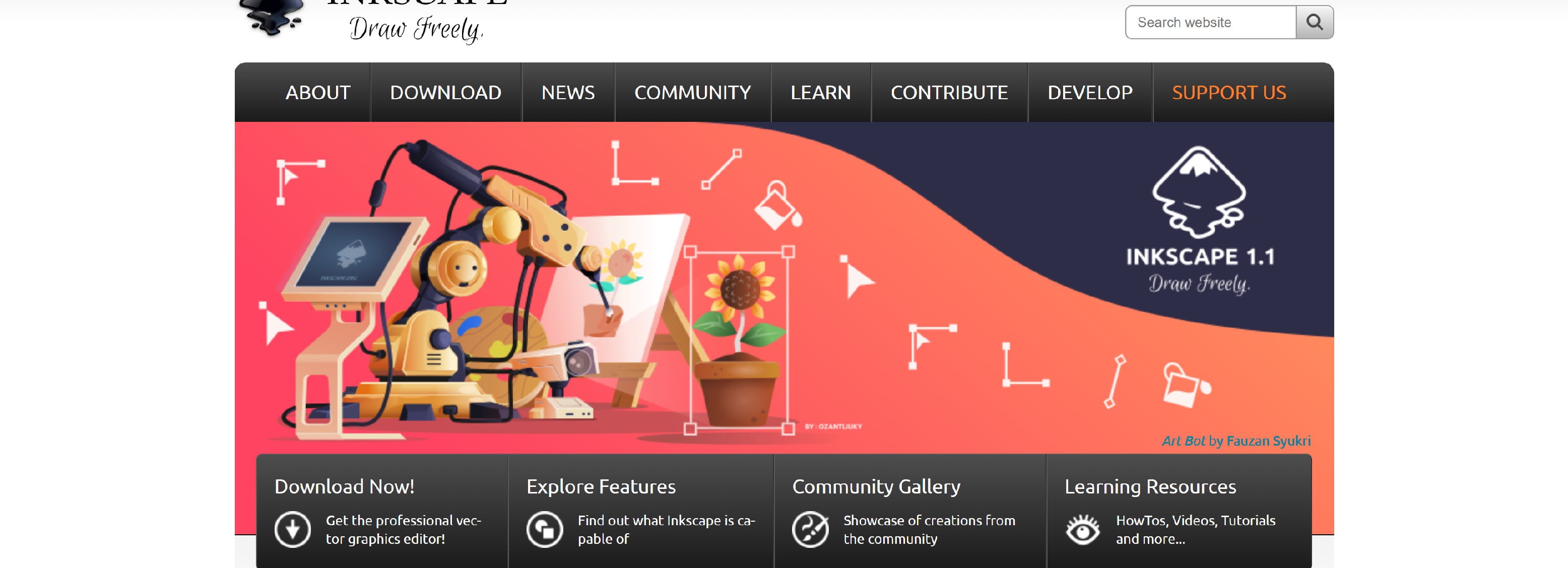
Like other platforms, Inkscape is used for a variety of purposes. Illustrators, graphic designers, and web designers can benefit from this software.
Designers use this software for creating vector-based pictures saved in SVG format. Inkscape also offers a variety of filters and has a supportive community.
Main Features:
- Node editing and movement
- Drawing tools
- Bitmap tracing
- Path simplification
- Object manipulation and creation
- Robust text support
Pros:
- Free
- Node editing, which helps with editing vector-based images
- Different object creation tools such as pencil, calligraphy, text, shape, and drawing tools
- Supports SVG format
- Exports different file formats (PNG, EPS, PDF, etc.)
Cons:
- Lacks user-friendly interface, especially on small screens
Available on: Windows, Mac, Linux, web-based.
6. Picsart
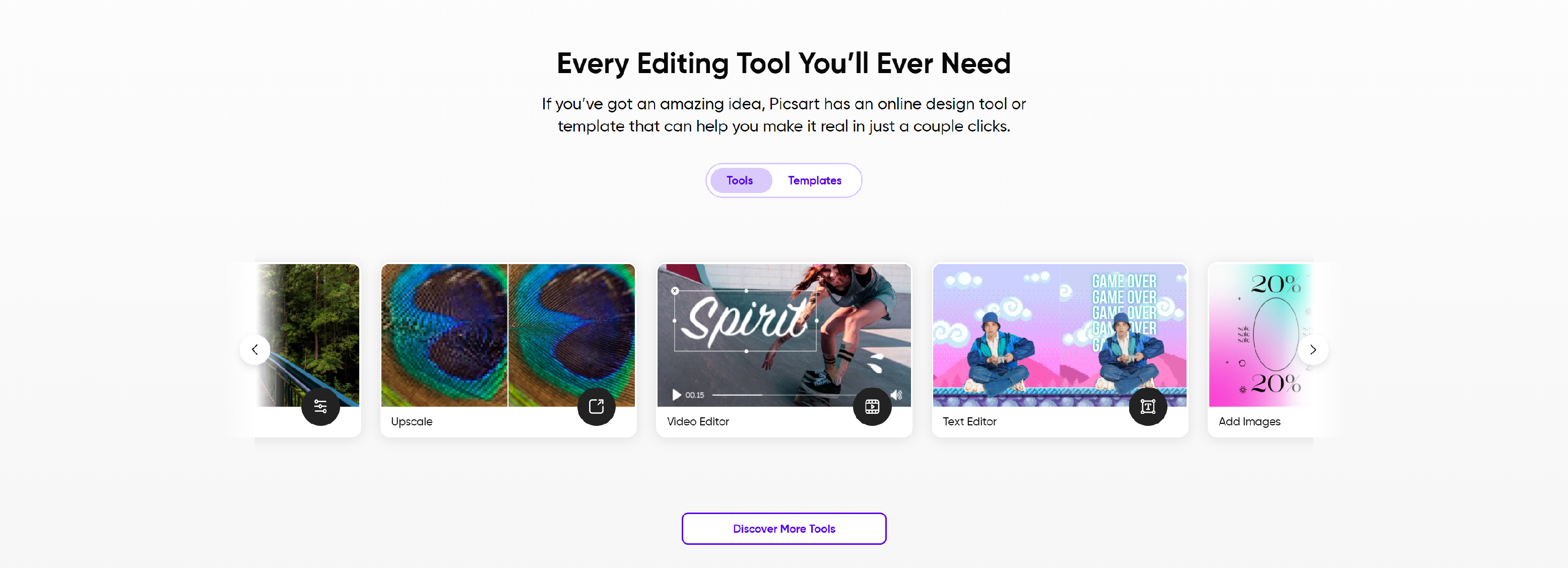
Anyone can use Picsart to produce high-quality artwork. It is also applicable even to those without prior knowledge of graphic design. It has a powerful video editing feature where you can add music and effects to your videos. The app also has the largest community of designers.
Main Features:
- Photo editor
- Video editor
- Collage maker
- Photo effects and filters
- Drawing tool
- Sticker creation and free stickers
Pros:
- Free
- Has mobile app
- User-friendly interface
- A variety of photo effects, such as Replay
Cons:
- Operates only when connected to the internet
- Takes up too much space
Available on: Windows, Android, iOS.
7. Affinity Designer
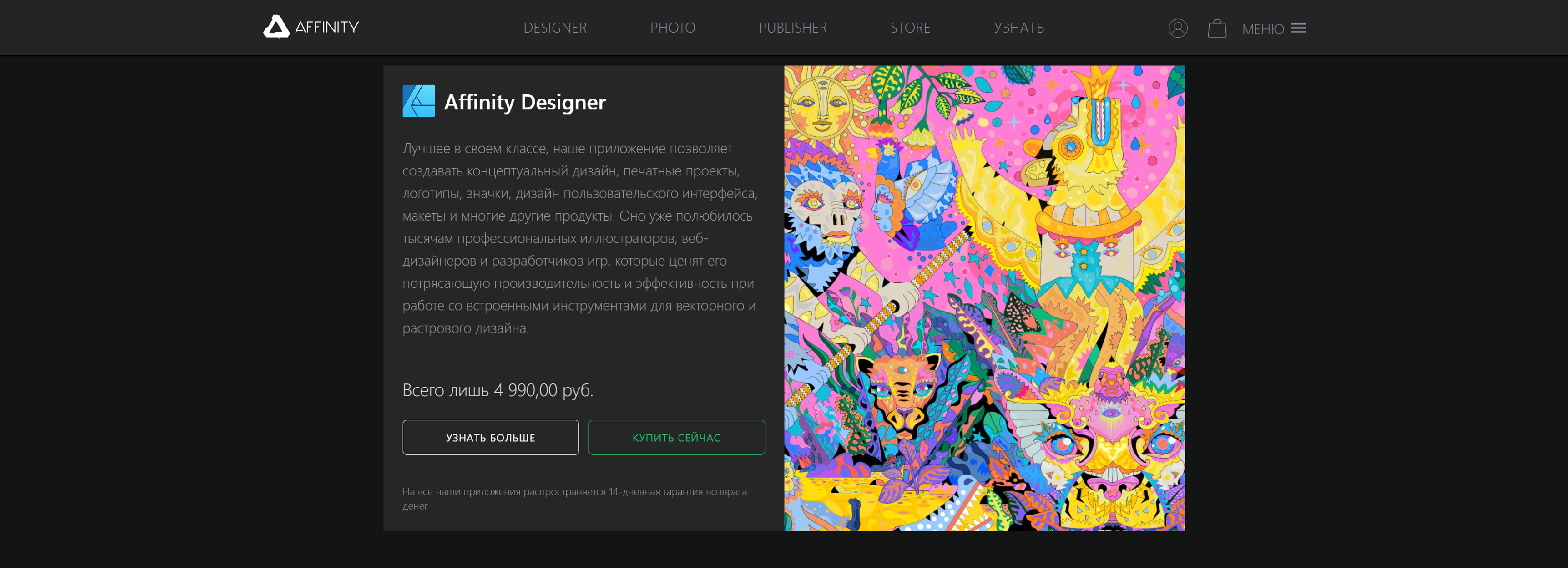
Affinity Designer is an ideal alternative for personal projects. Amateur graphic designers can easily navigate through the software with its simple interface.
With a similar set of creative tools, it is considered a strong rival to Adobe Illustrator. It’s a perfect choice for people who are on a budget. And even if it has an affordable price, it still maintains its functionality.
Main Features:
- Advanced grid system
- Supports both pixel- and vector-based images
- CMYK and ICC Color Management
- Snapping options
- Version history
Pros:
- One-time purchase
- On-screen guides
- Needs only a few resources to operate
- Excellent customer service
Cons:
- Don’t use cloud services
- No option to manage artboard
- Issues with drawing tablet compatibility
Available on: Windows.
8. Affinity Photo
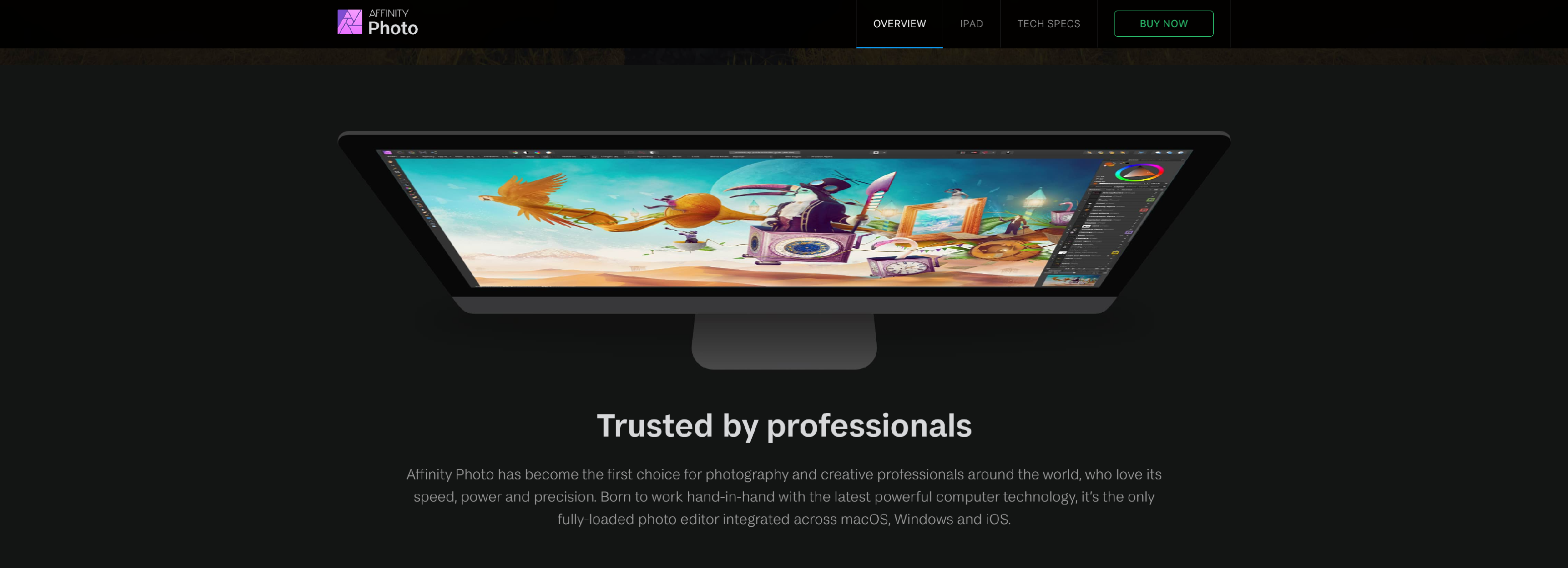
If you only want to touch up your pictures, you can consider using Affinity Photo. It is a budget-friendly alternative to Adobe Photoshop or Illustrator.
Main Features:
- Raw editing
- HDR merge
- Panorama stitching
- 360-degree photo editing
- Unlimited layers
- Batch processing
- Focus stacking
Pros:
- Affordable
- With free trial for 90 days
- Customizable brushes
- Supports PSD files
- Allows for non-destructive live filter layers.
Cons:
- Lacks template
- Can’t tag keywords
Available on: Windows, iPad, Mac.
9. Sketch
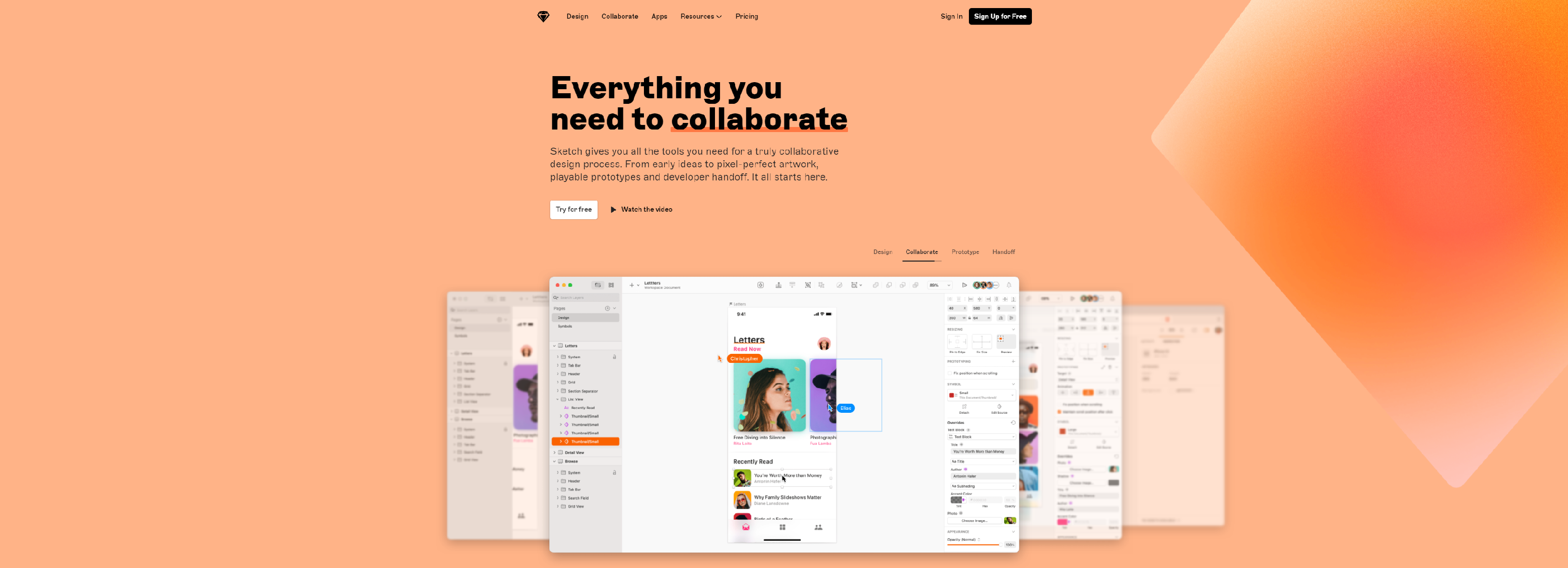
Sketch is a graphic design software that is only available for Mac users. When it comes to user experience and interface, this software is one of the greatest. Wireframes and interactive product prototypes are created with Sketch.
The software is a simple tool for creating a useful model before developing apps or websites. You can simply create your ideas in Sketch, and do user testing on clickable designs. When the product is ready, you can give the designs to your developer.
Main Features:
- Clean user interface
- Artboard templates
- Custom plugins
- Compatible for mobile phones
- Allows guest collaboration
Pros:
- Easy to learn, especially for beginners
- Supports cloud services
- Layer or group export as PNG
- Autosaves every change in the design
Cons:
- Available on Mac
- Limited illustration capabilities
- Low resolution when accessed from the cloud
Available on: Mac.
10. Canva
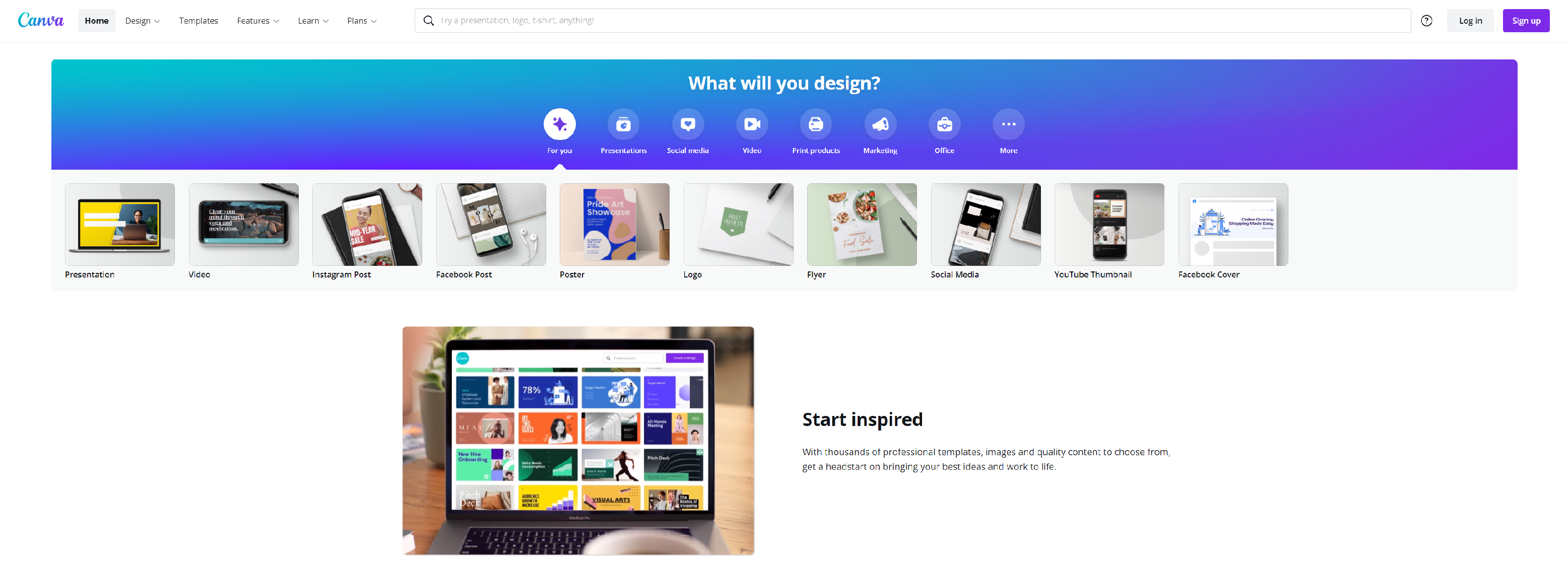
Like Picsart, you can create something on Canva even without graphic design experience. It is a famous web-based graphic design tool with free layouts, fonts, and pictures.
Some advanced features such as those in Photoshop are not available in this app. However, it meets the design needs of a beginner without needing to learn graphic design.
If you want to know more about Canva. You can check out the free Canva guide which drives you to the intercepts of immense flexibility.
Main Features:
- Drag-and-drop feature
- User-friendly interface
- Real-time collaboration tools
- Allows for easy social media content creation and posting
Pros:
- Easy to learn
- Has a free version
- Extensive library of templates, icons, stock images, and stickers
- Has storage feature that lets you edit previous projects
- Has in-app guides and tutorials
Cons:
- In-app purchase is needed for more features
Available on: Windows, Mac, Linux, iOS, Android, web-based.
11. Gravit Designer
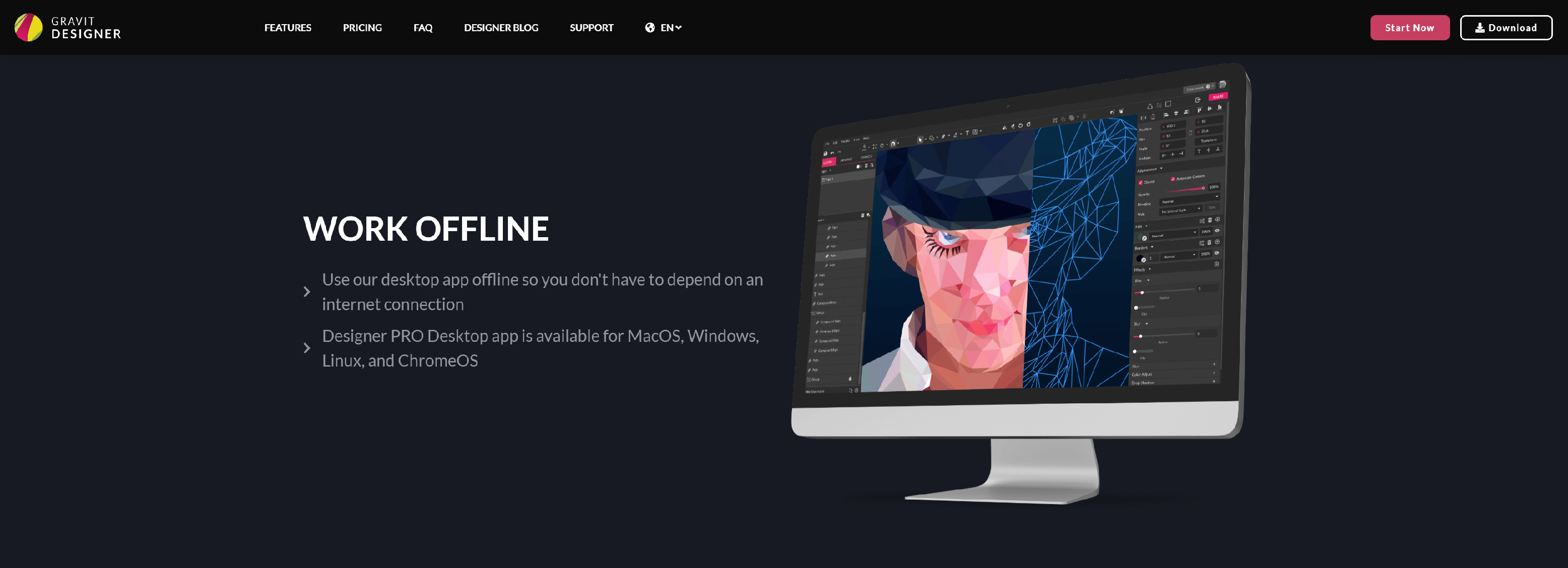
Gravit Designer is a graphics design program that lets you edit vector-based images. It is available online and offline for free.
Main Features:
- Dashboard
- Pages
- Drag-and-drop feature
- Editing tools and photo effects
- Multiple premade design templates and fonts
Pros:
- Has a free version
- Autosaves every changes made
- Can be used on numerous platforms
- Zooms up to 25,600%
- Clean and friendly user interface
Cons:
- Lacks real-time collaboration
- Lacks Google Drive integration with the free version
Available on these platforms: Windows, Mac, Linux, Chrome OS.
12. Crello
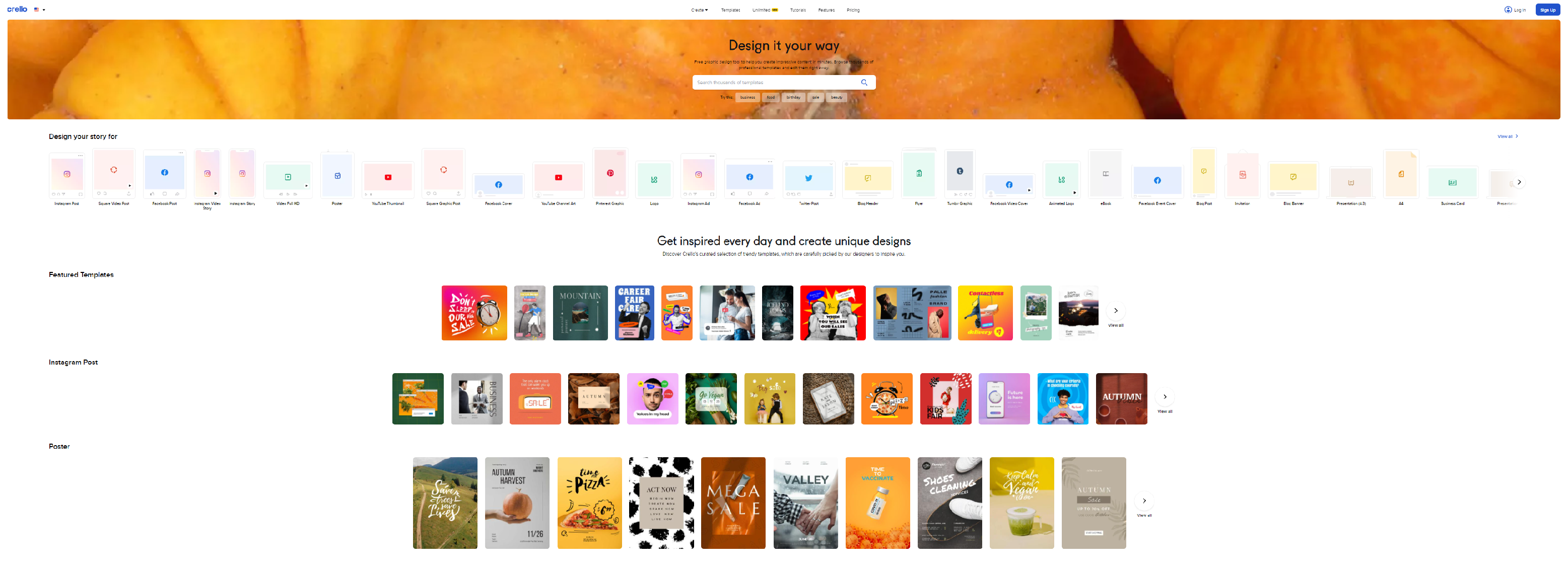
If you want to create unique and eye-catching visual material, Crello is for you. It is a web-based graphic design software for personal and professional projects. You can find a huge collection of trendy templates. However, you can also download materials and build your own designs.
Main Features:
- Has a lot of free features such as images and templates
- Photo editing
- Video editing
- Add audio to both images and videos
Pros:
- Has a free version
- Easy to learn
- Has a mobile app
- Animated templates
Cons:
- Difficult to organize previous templates
- Migrating from other software can be challenging
Available on: Windows, Mac, Linux, iOS, Android, web-based.
13. Figma

Unlike other software, Figma is best for its collaboration capabilities. It lets you add as many viewers as you want to generate stakeholder inputs. And this can happen with its commenting feature. However, you can access invite-only projects through the professional plan. With its free version, you can do this by sharing a link to the project.
Main Features:
- Has a lot of free features such as shapes, colors, and fonts
- Prototyping
- Built-in comments section
- User collaboration
- Live share
Pros:
- Has a free version that lets you share files with other platforms
- Affordable plans
- Private plugins
- Allows for organizational-level planning
Cons:
- Sharing of fonts isn’t a feature in low price plans
- Lacks security features except at organization level
Available on: Windows, Mac, Linux, Chrome OS.
Conclusion
The graphic design industry is competitive and challenging. Designers who want to stay in the field need to work hard maintaining their design skills. Aside from that, they also need to know the latest software tools and applications.
With this list, you don’t need to worry about which tools to choose from. The best graphic design software tools will bring out your full potential.